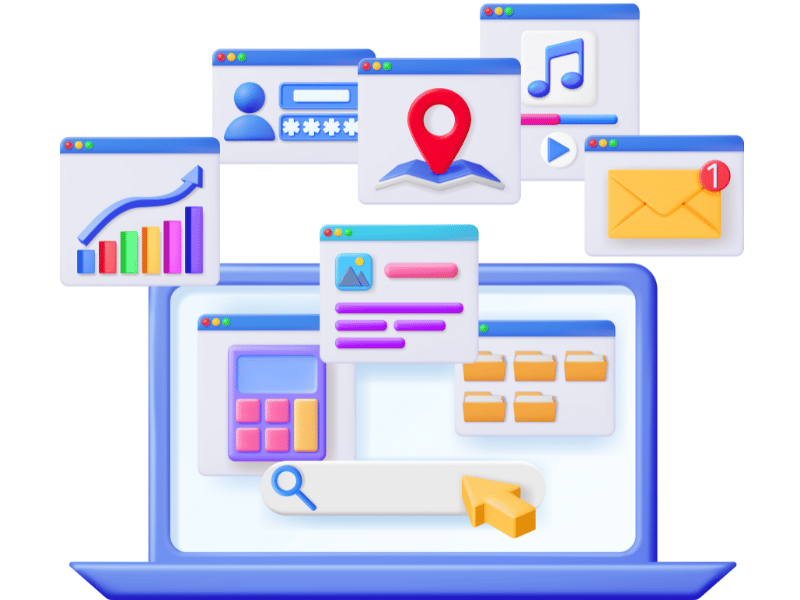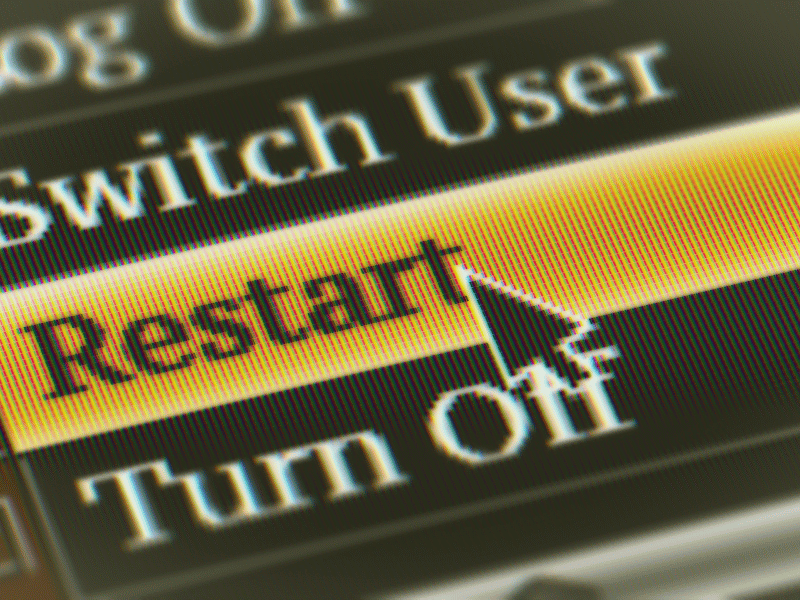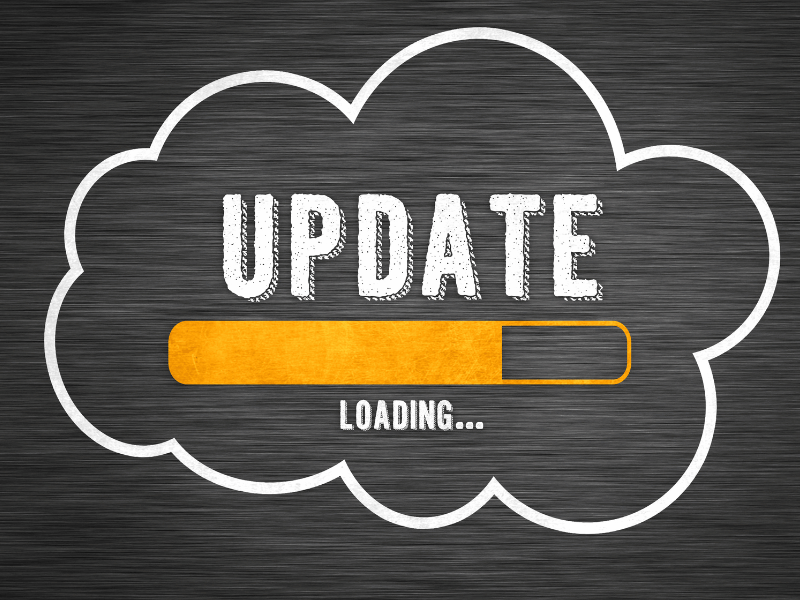Common Computer Issues: System Tray Notification Problems
The system tray, or notification area, plays a critical role in how we interact with our computers. It provides quick access to system functions, applications, and notifications that are essential for day-to-day operations. Despite its importance, the system tray can sometimes be a source of frustration due to various notification issues that can hinder productivity and user experience.
In this blog post, we will delve into the common problems users encounter with system tray notifications, explore troubleshooting steps, and provide tips on preventing these issues in the future. By understanding the underlying causes and learning how to effectively manage and resolve these problems, users can enhance their computer’s functionality and reliability.
Understanding System Tray Notifications
What is the System Tray?
The system tray, also known as the notification area, is a small section located at the far right of the taskbar on Windows operating systems. It provides quick access to system functions and icons for running applications. The system tray displays notifications that alert the user to various system events like incoming emails, security alerts, updates, and connectivity status, making it an essential component for system interactions.
The Role of Notifications
Notifications are designed to offer timely information and access to frequent tasks without overwhelming the user. They can be customized to appear as pop-ups with a sound or simply as silent icons in the tray. Effective management of these notifications ensures that the user remains informed without disrupting workflow.
Types of Notifications
- System Notifications: Alerts about operating system updates, security issues, or changes in connectivity.
- Application Notifications: Messages from applications running in the background or foreground, such as email apps, social media updates, or productivity tool alerts.
- Hardware Notifications: Information regarding hardware status, like power levels, printer status, or external device connections.
Computer Repair and Services
Free estimate. Same-day services – Safemode Computer Service
Common System Tray Notification Problems
Navigating through common system tray notification issues is key to maintaining an efficient and interruption-free computing experience. Here are several prevalent problems that users often face, along with a brief description of each:
Icons Not Appearing or Disappearing
One of the most frequent complaints is icons that should be visible in the system tray suddenly disappear or not appear at all. This can occur due to system updates, application errors, or incorrect settings.
Notification Balloons Not Showing Up
Sometimes, the notification balloons that should pop up to alert you about a new event fail to appear. This could be due to disabled notifications, an overloaded system, or a glitch within the application itself.
Notifications Being Muted or Too Persistent
Users might find that their notifications are either being muted unexpectedly or are too persistent, popping up too frequently or lingering longer than necessary. This often stems from misconfigured notification settings within the operating system or individual applications.
Misleading or Unresponsive Notifications
Occasionally, notifications might be misleading, show incorrect information, or become unresponsive when interacted with. This can be particularly frustrating and may be caused by software bugs or compatibility issues.
Troubleshooting System Tray Notification Issues
Resolving system tray notification issues requires a systematic approach. Below are troubleshooting steps that can help address each type of problem identified:
Step 1: Checking Notification Settings
Windows Settings:
Go to `Settings > System > Notifications & actions` to ensure notifications are enabled for the system and individual apps.
Taskbar Settings:
Right-click on the taskbar, choose “Taskbar settings,” and select which icons should appear in the system tray.
Step 2: Restarting the Computer
Sometimes, a simple restart can clear out system memory and resolve temporary glitches in the notification system.
Step 3: Updating Software and Operating Systems
Windows Update:
Check for Windows updates by navigating to `Settings > Update & Security > Windows Update`.
Application Updates:
Ensure that all third-party applications, especially security software, are up to date.
Step 4: Restoring Default Settings
Reset Taskbar Customizations:
Restore the system tray to its default state by resetting taskbar customizations.
Reset Notification Preferences:
In `Settings > System > Notifications & actions`, choose to reset notification preferences to their original settings.
Step 5: Advanced Troubleshooting Methods
System Registry Edits:
Edit the system registry to manually fix persistent notification issues (recommended only for advanced users or IT professionals).
Driver Reinstallation:
If hardware-related notifications are the issue, reinstall the associated drivers.
Third-Party Tools:
Use trusted third-party system optimization tools to manage and clean up notifications.
Preventing Future System Tray Notification Problems
Preventing system tray notification issues is crucial for maintaining smooth computer performance and a clutter-free workspace. Here are some best practices to minimize future disruptions:
1. Manage System Settings
- Enable Notifications Selectively:
Keep only critical notifications enabled to avoid clutter and missed important alerts.
- Customize Notification Settings:
Personalize notification behaviors for different apps through `Settings > System > Notifications & actions`.
2. Regular Maintenance Tips for OS Health
- Regular Software Updates:
Update the operating system and all installed software to ensure compatibility and fix bugs.
- Disk Cleanup and Defragmentation:
Run disk cleanup to remove junk files and defragment the hard drive to keep the system running efficiently.
- Antivirus and Malware Scans:
Perform regular scans with a trusted antivirus or anti-malware tool to keep harmful software at bay.
3. Recommended Tools for System Optimization
- CCleaner:
A versatile tool for cleaning junk files and optimizing system performance.
- Glary Utilities:
Offers disk cleanup, registry repair, and startup optimization.
- Advanced SystemCare:
A comprehensive utility for fixing system errors and improving speed.
4. Personalize Your System Tray
- Pin Frequently Used Icons:
Pin frequently used application icons to the system tray for easy access.
- Hide Unnecessary Icons:
Use `Taskbar Settings` to hide or collapse less important icons to reduce distractions.
5. Keep Documentation Handy
- Manuals and Guides:
Store important manuals or guides for the software you use, especially for security or networking tools.
- Support Forums:
Bookmark relevant technical support forums for quick reference.
How Safemode Computer Service Can Help Address System Tray Notification Problems
Safemode Computer Service is a reputable tech support company specializing in addressing a wide range of computer issues, including system tray notification problems. Here’s how their services can assist users in effectively resolving these problems:
1. Comprehensive Diagnostics and Troubleshooting
- Thorough System Analysis:
Safemode technicians use specialized diagnostic tools to identify the root cause of system tray notification issues, whether related to software, hardware, or operating system settings.
- Customized Troubleshooting Plan:
Based on the diagnostics, they create a tailored plan to address specific issues like missing icons, unresponsive notifications, or excessive alerts.
2. Expert Software Management
- Software Updates and Configuration:
They ensure your operating system and essential applications are up-to-date and correctly configured to avoid notification problems.
- Driver Reinstallation:
Technicians handle the reinstallation of problematic device drivers to fix hardware-related notifications.
3. Registry Optimization and Repair
- Registry Cleaning:
Safemode specialists carefully clean the system registry to remove any corrupt or redundant entries that could be disrupting notifications.
- Manual Registry Edits:
For advanced issues, technicians apply manual edits to the registry, ensuring no conflicting or outdated settings are impacting system tray functionality.
4. Personalized Preventative Maintenance Plan
- Custom Recommendations:
Safemode provides personalized guidance for managing system settings and recommends tools and practices to minimize future notification issues.
- Scheduled Maintenance:
They offer scheduled maintenance services to regularly optimize your system’s performance, including the system tray and notifications.
5. Trusted Technical Support
- Responsive Customer Service:
Their customer support team is available for immediate assistance with system tray notification problems or general troubleshooting advice.
- Onsite and Remote Services:
Whether users prefer onsite support or remote troubleshooting, Safemode can tailor their services to meet specific needs.
Conclusion
System tray notification problems can be a source of frustration, impacting productivity and the overall computing experience. This guide explored the common issues users encounter, troubleshooting steps to resolve them, and preventative measures to keep these problems at bay.
The key to a well-functioning system tray lies in understanding its purpose, carefully managing settings, and performing regular maintenance. By employing these best practices, users can minimize disruptions and maintain a clean, effective notification area.
Moreover, partnering with trusted technical support services like Safemode Computer Service ensures users have access to professional expertise for diagnosing and fixing complex system tray issues. They offer comprehensive diagnostics, software management, registry optimization, and proactive maintenance plans that streamline the process of keeping notifications relevant and efficient.
Ultimately, by understanding system tray notifications and actively managing them, users can harness this small yet significant feature to improve productivity and enhance their daily computer use.