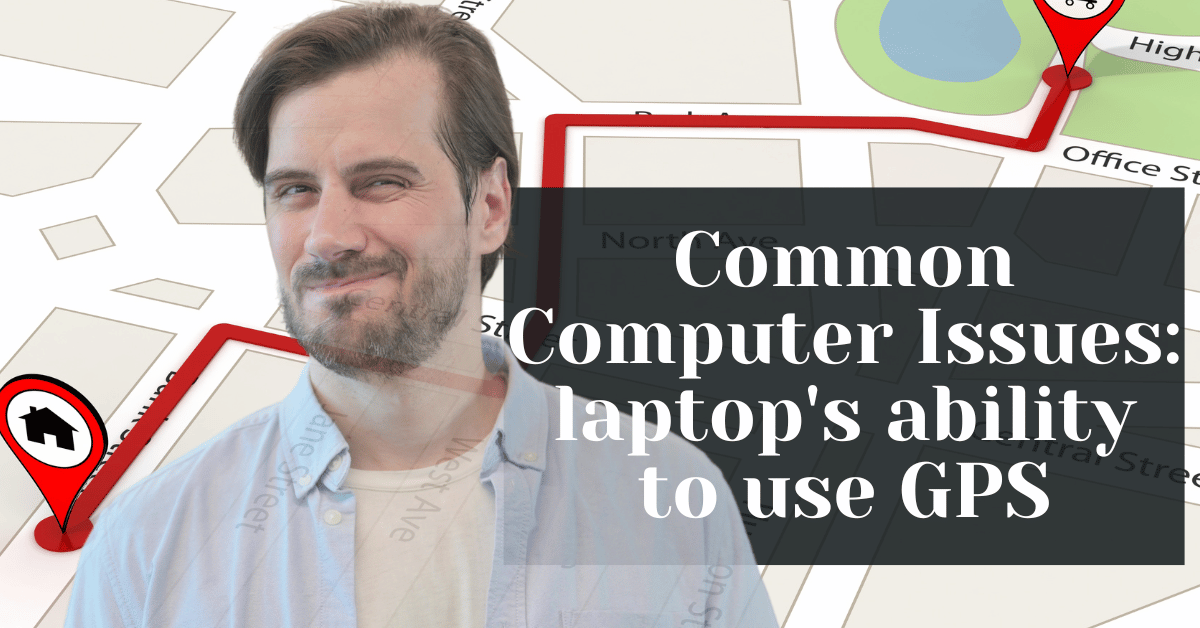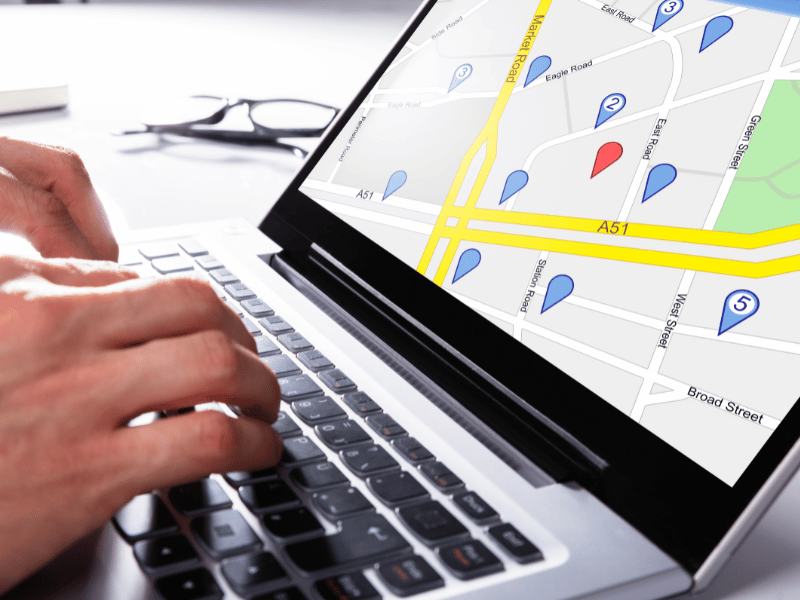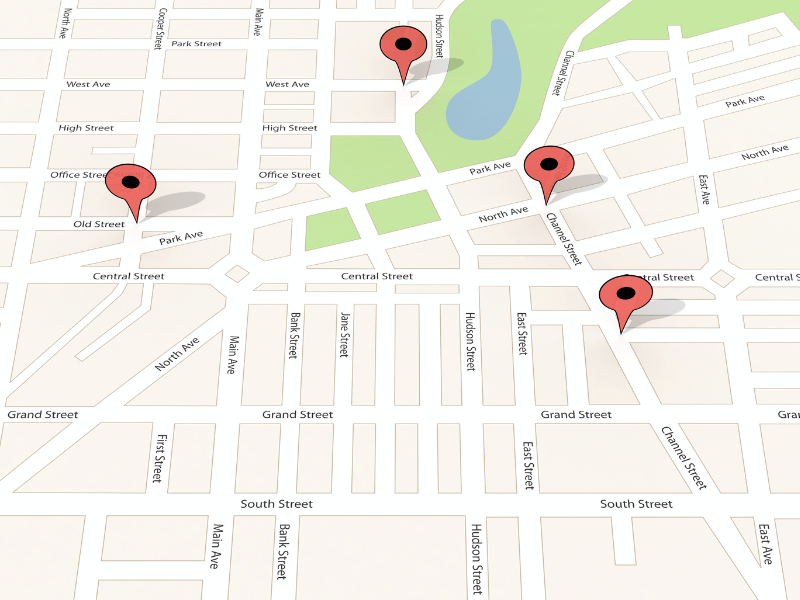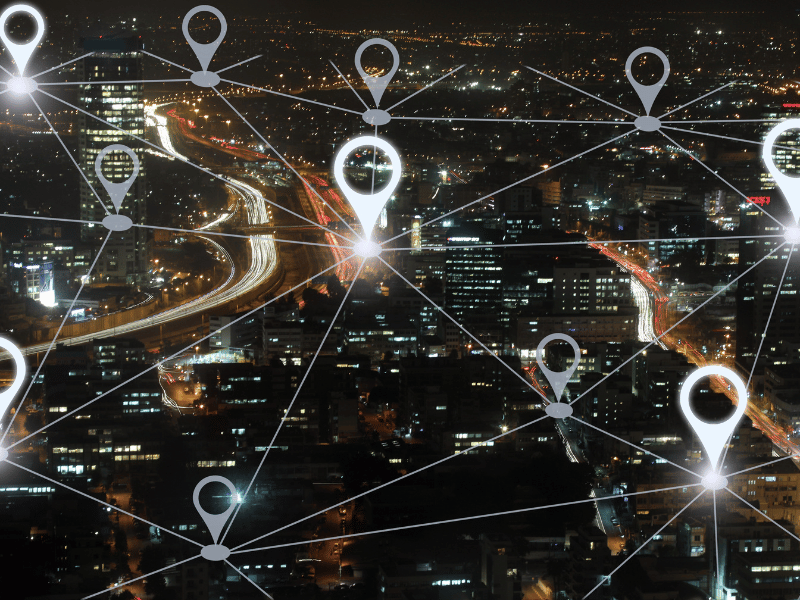Common Computer Issues: Problems with the laptop’s ability to use GPS or location-based services
Picture this: you’re planning your next trip, and you rely on your laptop to scout locations, check the weather, and even map out routes using GPS and location-based services. These technologies are not just conveniences but essential tools that integrate seamlessly into our daily lives. They help us navigate, connect with places, and manage our digital tasks with pinpoint accuracy.
However, even the most tech-savvy users can run into glitches. Maybe your mapping software shows you in the wrong city, or perhaps your location-sensitive apps fail to operate properly. These issues can be more than just minor annoyances, especially when you depend on your device for both work and leisure.
In the sections that follow, we’ll dive into the common problems that can arise with GPS and location services on laptops, explore why these problems occur, and offer practical solutions. Whether you’re a digital nomad, a busy professional, or a student who depends on accurate geolocation for your projects, understanding how to troubleshoot these issues will help you make the most of your laptop’s location capabilities.
Understanding GPS and Location Services on Laptops
GPS, or Global Positioning System, is a network of satellites that send precise signals, allowing devices with GPS receivers to calculate their exact location. While GPS is widely recognized for its use in smartphones and car navigation systems, it also plays a crucial role in the functionality of modern laptops. When integrated into a laptop, GPS enhances various applications by providing accurate geographical data.
Most laptops with built-in GPS capabilities use this technology to support a range of location-based services. These services can significantly improve user experience and productivity. For instance, location tracking is essential for apps that offer customized information based on where you are—think about a weather app that provides the forecast precisely for your current city, or a travel app that suggests attractions nearby.
Another common use of GPS in laptops is geotagging, which involves adding geographical information to various types of media, such as photographs and videos. This can be especially useful for professionals who need to track the location where a photo was taken or for organizing and sorting digital albums by location—a handy feature for both personal and professional use.
By integrating GPS technology, laptops become more than just portable computers; they transform into powerful tools for managing and navigating our digital world. Whether you’re a traveler trying to maintain a scrapbook of your journeys, a business professional who needs to map out potential client locations, or simply someone who enjoys the convenience of location-smart applications, GPS-enabled laptops are designed to enhance your digital experience.
Computer Repair and Services
Free estimate. Same-day services – Safemode Computer Service
Common Problems with GPS and Location Services on Laptops
When it comes to utilizing GPS and location services on laptops, several issues can arise that may hinder their effectiveness. Understanding these problems is the first step towards solving them. Here’s a breakdown of some common issues and how to troubleshoot them:
Inaccurate Location Detection
Sometimes, your laptop might show you in the wrong location, or it might be slightly off. This can be due to a few reasons, like poor GPS signal, incorrect system settings, or issues with the app you’re using. To troubleshoot, try the following steps:
- Ensure that your location services are turned on in your system settings.
- Check for obstructions near your device that could block the signal, such as thick walls or other electronic devices.
- Use Wi-Fi if available, as it can help triangulate your location more accurately when GPS signals are weak.
GPS Hardware Not Found
If your laptop fails to recognize the GPS hardware, it could be a signal of deeper issues like hardware malfunctions or driver problems. To diagnose and resolve this issue:
- Restart your laptop to reset the hardware sensors.
- Check Device Manager (on Windows) to see if the GPS hardware is listed and properly functioning. If there’s an error, you might see a yellow exclamation mark next to the device.
- Update or reinstall the drivers for the GPS module. This can often restore functionality if the problem is software-related.
Interference or Poor Signal
GPS signals can be weak or interrupted due to various environmental factors or device interferences:
- Move to a location with a clearer view of the sky, as tall buildings and dense urban settings can obstruct signals.
- Avoid using the GPS near devices that emit significant electromagnetic interference, such as microwaves or wireless charging pads.
Driver Issues
Outdated or corrupt drivers can significantly impair the performance of your laptop’s location services:
- Regularly check for updates for your GPS-related hardware. Most laptop manufacturers provide easy-to-use utility software that automatically checks and updates drivers.
- If problems persist, try uninstalling the GPS driver from Device Manager, then restart your laptop. This should automatically reinstall the driver, fixing any corruption issues.
Privacy Settings and Permissions
Sometimes, the issue isn’t with the hardware or software but with how permissions are set up:
- Review the privacy settings in your operating system to ensure that location services are enabled for the applications that need them.
- Check individual app settings to make sure they have permission to access your location. This is often overlooked and can be the simplest fix to location-related issues.
How to Troubleshoot GPS and Location Service Issues
Encountering problems with GPS and location services on your laptop can be frustrating, especially when you rely on these features for daily tasks. Here’s a straightforward guide on how to diagnose and resolve common issues, ensuring your laptop’s GPS functions correctly.
Checking and Adjusting Location Settings in Windows/MacOS
For Windows:
- Open Settings: Click on the Start menu and select ‘Settings’.
- Go to Privacy & Security: Find the ‘Privacy & Security’ tab on the left sidebar.
- Access Location Settings: Scroll to ‘Location’ and click on it. Here, you can see which apps have access to your location and adjust these settings as needed.
- Turn on Location Services: Ensure that the ‘Location services’ toggle is set to ‘On’. This enables Windows to use GPS and other sensors to determine your location.
For MacOS:
- Open System Preferences: Click on the Apple icon in the top-left corner and select ‘System Preferences’.
- Select Security & Privacy: Click on the ‘Security & Privacy’ icon.
- Unlock Changes: Click the lock icon at the bottom left to make changes. Enter your password when prompted.
- Enable Location Services: Go to the ‘Privacy’ tab, select ‘Location Services’ on the left, and check ‘Enable Location Services’ at the top. Also, review app permissions to control which applications can access your location data.
Ensuring Your Laptop’s GPS Hardware is Functioning Correctly
- Check Device Manager (Windows): Press ‘Windows + X’ and click ‘Device Manager’. Under ‘Sensors’, look for anything labeled as ‘GPS’ or ‘Location Sensor’. If there’s an error symbol, there might be a hardware or driver issue.
- Perform a Hardware Test: Some laptops come with built-in diagnostics to test the hardware. Refer to your laptop’s user manual or support website for instructions on how to run these tests.
Updating and Managing Drivers That Affect GPS Functionality
- Update Drivers: Outdated drivers can cause issues with GPS functionality. For Windows, go back to ‘Device Manager’, right-click on the GPS sensor, and select ‘Update driver’. For MacOS, system updates usually include driver updates, which can be checked under ‘System Preferences’ > ‘Software Update’.
- Reinstall Drivers: If updating doesn’t help, you might need to reinstall the drivers. In Windows, you can uninstall the driver in ‘Device Manager’ by right-clicking on the GPS sensor and selecting ‘Uninstall device’. Restart your laptop to allow Windows to reinstall the driver automatically.
How Safemode Computer Service Can Help
When you’re facing issues with GPS and location services on your laptop, it can be challenging to pinpoint and resolve the problem on your own. That’s where Safemode Computer Service steps in. Our team of certified technicians specializes in a comprehensive range of services to ensure your laptop’s GPS functionality is optimized and reliable. Here’s how we can help:
Expert Diagnostic Services
At Safemode Computer Service, we begin with a thorough diagnostic assessment to identify the root cause of your GPS issues. Using advanced tools and techniques, our experts can determine whether the problem is related to hardware malfunctions, software glitches, or configuration errors. This targeted approach ensures that we address the specific issues affecting your laptop, saving you time and frustration.
Professional Repair and Replacement Services
If our diagnostics reveal faulty GPS hardware, Safemode Computer Service is equipped to handle professional repairs or complete replacements. Whether it’s a minor repair to the GPS module or a more significant hardware overhaul, our technicians ensure that every component functions seamlessly. We use only high-quality parts for replacements, ensuring your laptop’s longevity and reliability.
Software Support
Keeping your laptop’s software up-to-date is crucial for the smooth functioning of GPS and location services. Our software support includes:
- Driver Updates: We manage and update GPS-related drivers to fix bugs and improve performance.
- Settings Optimization: Our team optimizes your laptop’s location settings to enhance accuracy and ensure that all your applications can access the necessary data without hitches.
Preventative Maintenance Tips
To prevent future issues with your laptop’s GPS and location services, we offer expert advice on maintenance practices that can keep your device in top shape. Our tips include:
- Regular software updates are needed to keep your system and drivers current.
- Best practices for using and storing your laptop to avoid physical damage to GPS components.
- Guidance on managing your laptop’s settings to optimize performance and functionality over time.
With Safemode Computer Service, you can trust that your laptop’s GPS and location services will be handled with expertise and care. Let us help you maintain an essential tool for your personal and professional life, ensuring you’re always on the right path.
Enhancing Your Laptop’s GPS Capabilities
While built-in GPS in laptops offers a great deal of convenience, there are several ways to enhance its accuracy and reliability, ensuring you get the most precise location data for all your needs. Whether you’re navigating new places or needing exact location tagging for professional tasks, enhancing your laptop’s GPS capabilities can be a game changer. Here’s how you can boost performance:
Recommended Accessories and Software
- External GPS Receivers: These devices are specifically designed to provide higher accuracy than the typical built-in GPS modules found in laptops. External receivers are particularly useful in environments where GPS signals are weak or obstructed. They connect via USB or Bluetooth and can dramatically improve the quality of location data.
- GPS Enhancement Software: There are several software options available that can help improve the processing of GPS signals on your laptop. These programs enhance the interface between your external GPS device and your laptop, providing more accurate location data and sometimes even faster location fixes.
- Antenna Boosters: If you frequently work in areas with poor GPS reception, consider using an antenna booster that can enhance the signal received by your external GPS device. This is particularly useful in urban canyons or heavily wooded areas where signals might be blocked.
Advice on Using External GPS Receivers with Laptops
- Choosing the Right Receiver: Not all GPS receivers are created equal. Look for devices that support both GPS and GLONASS systems for broader coverage and better accuracy. Ensure the receiver is compatible with your laptop’s operating system and connection capabilities (USB, Bluetooth).
- Installation and Setup: Once you have your external GPS receiver, installation usually involves simple plug-and-play setup. For USB devices, plug them into your laptop and wait for the installation process to complete. For Bluetooth devices, pair them through your laptop’s Bluetooth settings.
- Configuration: To get the most out of your external GPS receiver, configure any accompanying software according to your specific needs. This might involve adjusting settings for things like update rate, which determines how often your location data is refreshed.
- Testing for Accuracy: After setup, test the device in various locations to check for accuracy improvements. Use software that maps your location in real-time to see how well the GPS receiver is performing under different conditions.
Conclusion
Having fully functional GPS and location services on your laptop is more than a convenience—it’s a necessity in our interconnected world. Whether it’s for navigating to new places, managing location-specific tasks, or ensuring that your projects are accurately geotagged, the reliability of these services can significantly impact your efficiency and effectiveness. The ability to pinpoint your location accurately and quickly is crucial for anyone who relies on digital maps and location-based applications for personal or professional use.
Despite our best efforts, technology can sometimes let us down. If you find that your laptop’s GPS and location services aren’t performing up to your expectations, don’t let it derail your productivity. Safemode Computer Service is here to help. Our expert technicians are equipped with the tools and knowledge to diagnose and resolve any GPS-related issues you might encounter. From hardware repairs to software updates and optimizations, we ensure that your device functions flawlessly.
If you’re experiencing persistent issues or simply want to enhance your laptop’s GPS capabilities, don’t hesitate to reach out to Safemode Computer Service. We’re committed to providing you with the support you need to stay connected and on the right path. Remember, a well-functioning GPS is not just about knowing where you are—it’s about securing the confidence to go where you need to.
Call to Action
Don’t let GPS and location service issues slow you down! At Safemode Computer Service, we understand how vital these features are for your daily operations and peace of mind. Whether you’re dealing with inaccuracies, hardware malfunctions, or software glitches, our team is ready to provide the professional support you need.
Reach out today to schedule a consultation or service appointment with one of our experienced technicians. We’re here to diagnose and resolve any issues, ensuring your laptop’s GPS and location services are functioning optimally. With Safemode Computer Service, you can trust that your device is in capable hands.
To get started, visit our website, give us a call, or drop by our service center. Let us help you stay accurately connected in an ever-moving world!