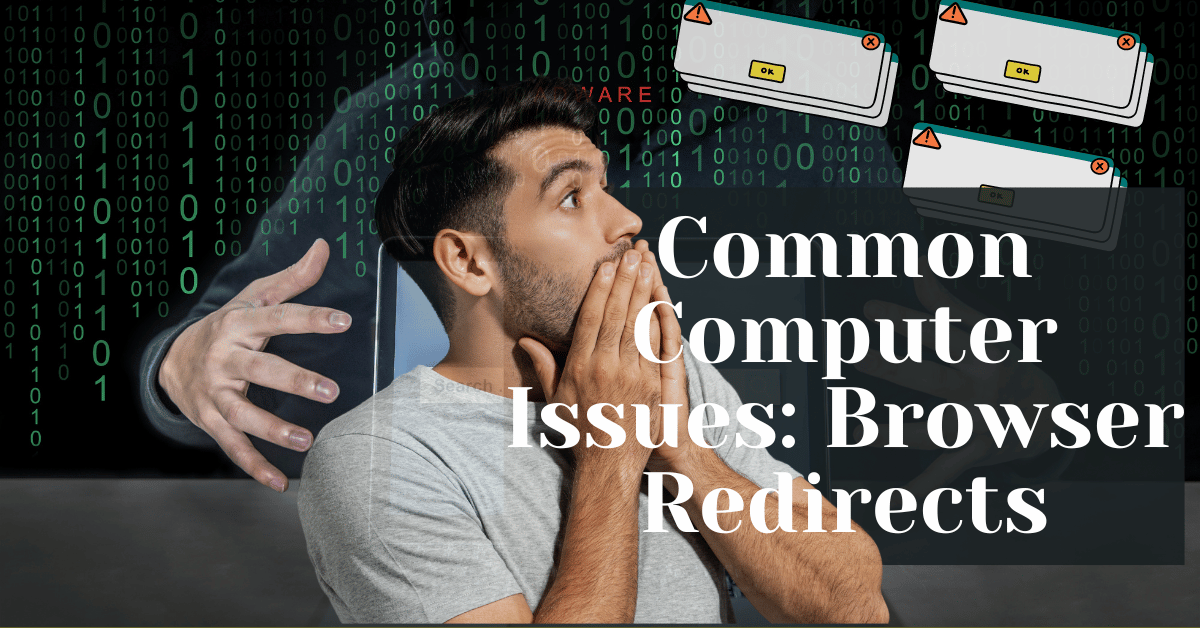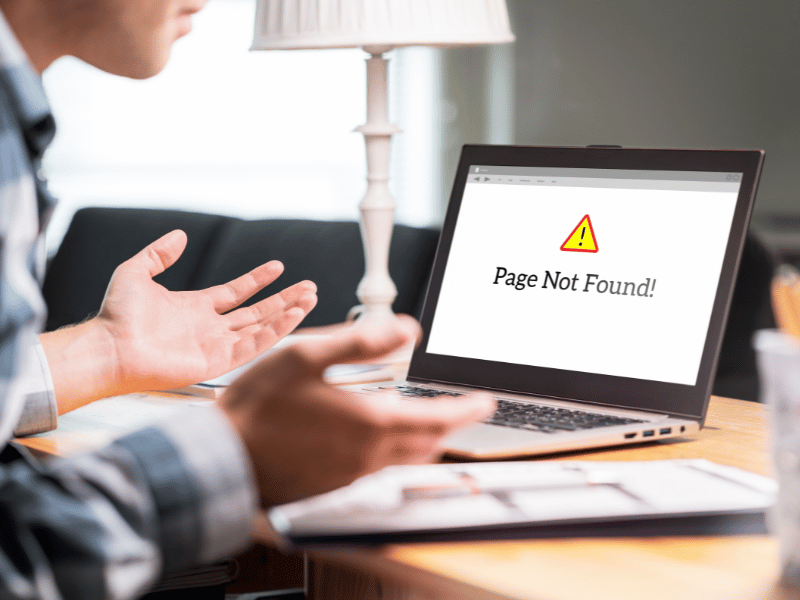Common Computer Issues: Browser Redirects
Browser redirects are more than just a nuisance; they can signify deeper security issues or disruptions in your online experience. Whether you’re suddenly faced with a new homepage or a barrage of pop-up ads, understanding the cause and solution to these redirects is crucial for maintaining both your productivity and your device’s security.
This article aims to demystify the causes and corrections of browser redirects, providing you with detailed insights and actionable solutions. By the end of this guide, you’ll have a clear understanding of how to diagnose, address, and prevent these common computer issues, ensuring a safer and more controlled browsing experience.
What are browser redirects?
Definition and Types of Redirects
Browser redirects, often simply called “redirects,” occur when web browsers are automatically taken from one webpage to another without the user’s intent. This can be a legitimate and useful feature or an unwanted, disruptive occurrence. There are generally three types of redirects:
- Manual Redirects: These are intentional and made by website developers to guide visitors from an old page to a new one, or to direct traffic during website maintenance.
- Automatic Redirects: These happen without user interaction and can be part of a site’s legitimate design, like redirecting to a mobile version of the site.
- Malicious Redirects: These are implemented by cybercriminals to redirect users to phishing sites, ads, or malware-laden websites.
Why Redirects Happen
Redirects serve various purposes. Legitimately, they help maintain a good user experience by ensuring visitors do not land on dead, outdated, or irrelevant pages. Maliciously, they are used by attackers to generate ad revenue or steal personal information by leading unsuspecting users to harmful sites.
Understanding these types can help you better diagnose the intent behind the redirect and determine the appropriate action to take, whether it’s a simple fix or requires more in-depth security measures.
Computer Repair and Services
Free estimate. Same-day services – Safemode Computer Service
Signs You’re Experiencing Unwanted Browser Redirects
Identifying when your browser is being redirected without your consent is the first step towards solving the problem. Here are some common signs that suggest you might be dealing with unwanted browser redirects:
- Unexpected Homepage Changes: If your browser’s homepage switches from your usual one to something unfamiliar, it’s often a clear sign of an unwanted redirect.
- Frequent Pop-Ups and New Tab Openings: Excessive pop-ups or new tabs that open automatically are red flags, especially if they occur without any interaction from you.
- Slow Browser Performance and Frequent Crashes: Malicious scripts running in the background can overload your browser, leading to slow performance and unexpected crashes.
- Search Engine Switcheroo: If your default search engine changes without your permission, this is typically the work of a browser hijacker.
Table: Common Symptoms and Possible Causes of Browser Redirects
Common Causes of Browser Redirects
Understanding what causes browser redirects can help you prevent them from happening again in the future. Here are some common causes:
- Legitimate Software Updates or Configurations
- Updates Gone Wrong: Sometimes legitimate software updates can cause redirects if browser settings are reset or altered unexpectedly.
- Unintended Changes: Certain browser settings or configurations could be unintentionally changed to trigger redirections.
- Browser Hijacking by Malware or Adware
- Adware: Often bundled with free software, adware is designed to redirect users to ad-filled or sponsored pages.
- Malware: Malicious software may hijack the browser to divert traffic to phishing or other dangerous websites.
- Compromised Browser Extensions
- Malicious Extensions: Some extensions have hidden, malicious codes that redirect users to specific sites.
- Hijacked Extensions: Even trusted extensions can be hijacked by attackers if their security isn’t robust.
- Misconfigured Network Settings
- DNS Changes: Changes to your computer’s Domain Name System (DNS) settings can lead to unwanted redirects.
- Proxy Settings: An unauthorized change to your network’s proxy settings can reroute your browsing traffic.
- Phishing Links or Redirect Traps
- Phishing Emails: Clicking on links from untrusted emails can install malware that changes your browser behavior.
- Redirect Chains: Some websites use redirect chains that lead users to unexpected and potentially malicious sites.
Table: Common Redirect Causes and Their Impacts
Diagnosing Browser Redirect Issues
If you’ve noticed signs of browser redirects or suspect that your browser has been compromised, it’s essential to accurately diagnose the source. Here’s a systematic approach to identifying where the problem might lie:
- Check Installed Programs and Extensions
- Unwanted Programs: Review the list of installed programs on your computer and look for unfamiliar or suspicious software. Often, adware and other malicious programs masquerade as legitimate software.
- Browser Extensions: Some extensions can override your browser’s settings. Disable extensions one by one to identify if any are causing redirects.
- Review Browser Settings and Preferences
- Homepage and Search Engine: Make sure your default homepage and search engine settings are intact and haven’t been changed to something unfamiliar.
- Proxy Settings: Check the proxy settings in your browser or operating system to ensure that traffic isn’t being routed through an unauthorized server.
- Run Security Software to Scan for Malware
- Antivirus: Use a trusted antivirus program to perform a comprehensive scan and detect any malicious software on your computer.
- Anti-Malware Tools: Specialized anti-malware tools are often better at identifying adware and browser hijackers that standard antivirus programs might miss.
- Observe Redirect Patterns
- Specific Sites: Note if redirects occur on specific sites or actions, like search queries.
- Frequency: Track how often redirects happen and whether they always lead to the same destination.
Diagnosing Redirect Patterns: Quick Checklist
- Do redirects occur only on one browser or across all browsers?
- Are redirects triggered by specific websites or search queries?
- Do new browser tabs open on their own?
By answering these questions, you can narrow down the potential source of your browser redirect issue and determine the best solution.
Tools and Resources for Diagnosing Redirects
When dealing with unwanted browser redirects, the right tools can make the identification process much easier. Here are some useful tools and resources:
- Antivirus and Anti-Malware Software
- Malwarebytes: is known for detecting adware, browser hijackers, and malware often missed by traditional antivirus software.
- Bitdefender: provides comprehensive protection with a focus on real-time scanning and browser protection.
- Avast: includes browser-specific scans and real-time threat detection.
- Browser Developer Tools
- Chrome DevTools: Chrome’s built-in developer tools offer a network tab that helps track the redirects and scripts running on a page.
- Firefox Developer Tools: Firefox’s equivalent provides a similar network inspection feature to trace redirects.
- Extensions Inspector: Manually inspect installed extensions or use browser-specific tools to analyze each one.
- Online Forums and Support Groups
- BleepingComputer: Offers advice and tools for diagnosing and fixing browser issues, including redirects.
- Reddit Communities: Subreddits like r/techsupport or r/computerhelp can provide collective advice from experienced users.
- System Monitoring Tools
- Process Explorer: A lightweight tool from Microsoft that monitors system processes and identifies suspicious activities.
- Autoruns: Reveals which programs start automatically with Windows and allows you to disable unwanted startup programs.
Step-by-Step Guide to Fixing Browser Redirects
Once you’ve diagnosed the issue, it’s time to fix it. Here is a step-by-step approach to resolve unwanted browser redirects:
- Uninstall Suspicious Software
- Windows: Go to “Control Panel” > “Programs” > “Uninstall a Program” and carefully review the list. Uninstall software you don’t recognize or that is flagged by your antivirus software.
- macOS: In the “Applications” folder, move any suspicious apps to the Trash and then empty it.
- Remove Malicious Browser Extensions
- Chrome: Navigate to “Extensions” via the three-dot menu. Disable all extensions and re-enable them one by one to identify problematic ones.
- Firefox: Go to “Add-ons” > “Extensions” to remove unwanted extensions.
- Reset Browser Settings to Default
- Chrome: Type `chrome://settings/reset` in the address bar and choose “Restore settings to their original defaults.”
- Firefox: Click on “Help” > “Troubleshooting Information” > “Refresh Firefox.”
- Clear Browsing Data
- Cookies and Cache: Clear all cookies, cached data, and browsing history, which could contain redirect-causing elements.
- Passwords and Auto-fill Data: Consider removing stored passwords and form data if you suspect they’ve been compromised.
- Check System Proxy Settings
- Windows: Go to “Network & Internet” > “Proxy” and disable any proxy settings not set up intentionally.
- macOS: Under “Network Preferences,” review the “Proxies” tab and disable unfamiliar configurations.
- Run Antivirus and Anti-Malware Scans
- Full System Scan: Perform a comprehensive scan with updated antivirus and anti-malware software.
- Adware-Specific Tools: Use specialized tools like Malwarebytes to detect browser hijackers.
- Update and Reinstall Browsers
- Update: Make sure your browser is updated to the latest version, which often includes security patches.
- Reinstall: If redirects persist, uninstall and reinstall your browser after backing up bookmarks and essential data.
Checklist: Fixing Browser Redirects
- Review installed programs and extensions.
- Reset browser settings to default.
- Clear browsing data thoroughly.
- Verify proxy and network settings.
- Run a comprehensive antivirus and anti-malware scan.
- Update or reinstall your browser.
How Safemode Computer Service Can Help Address Browser Redirects
Safemode Computer Service provides comprehensive support to eliminate browser redirects and protect your system from future threats. Here’s how they help:
- Expert Diagnosis and Analysis
- Comprehensive System Scans: They perform in-depth scans using advanced security tools to identify hidden malware, adware, and other malicious programs.
- Browser Settings Analysis: Their experts examine browser settings, extensions, and network configurations to uncover the root cause of redirects.
- Professional Removal of Malicious Software
- Malware and Adware Removal: They meticulously remove any detected malware, adware, or browser hijackers that are causing unwanted redirects.
- Browser Settings Restoration: Their team resets browser settings and extensions to eliminate any lingering problems and prevent further hijacking.
- Customized Security Recommendations
- Tailored Security Solutions: They provide security recommendations specific to your browsing habits and computer setup.
- Updates and Maintenance: The team helps ensure that all software, browsers, and operating systems are updated and configured securely.
- Proactive Prevention Strategies
- Antivirus Setup and Configuration: They install and configure antivirus software to provide real-time protection against new threats.
- Browser Hardening: They enable security settings and disable unnecessary plugins to minimize vulnerabilities.
- User Education: They offer practical advice and guidelines to help users recognize suspicious links and avoid phishing attacks.
Why Choose Safemode Computer Service?
- Experience and Expertise: Their team is equipped with years of experience dealing with a variety of browser-related security issues.
- Customized Solutions: They understand that every system is unique and offer personalized solutions tailored to specific needs.
- Comprehensive Support: From diagnostics to ongoing protection, Safemode ensures your computer remains secure and functional.
Conclusion
Browser redirects can be frustrating and potentially dangerous, leading you to phishing sites, ad-filled pages, and even malware-laden domains. They often occur due to a variety of reasons like compromised extensions, unwanted software installations, and malicious scripts. By understanding the common causes and diagnosing the issue using reliable tools and resources, you can identify the source of the problem.
To fix browser redirects, follow a structured approach that involves removing suspicious software, resetting browser settings, and conducting comprehensive security scans. Moreover, Safemode Computer Service offers expert support, from identifying root causes to removing malware and securing your browsing environment with tailored recommendations. Their experienced team provides a comprehensive and proactive approach to securing your system.
Remember, prevention is key. Stay vigilant by updating your browsers and software, avoiding unknown links and downloads, and keeping your security tools up to date. By doing so, you can enjoy a seamless, secure browsing experience free from unwanted redirects.
If you require further assistance or professional support in dealing with browser redirects, Safemode Computer Service is here to help with personalized, effective solutions.