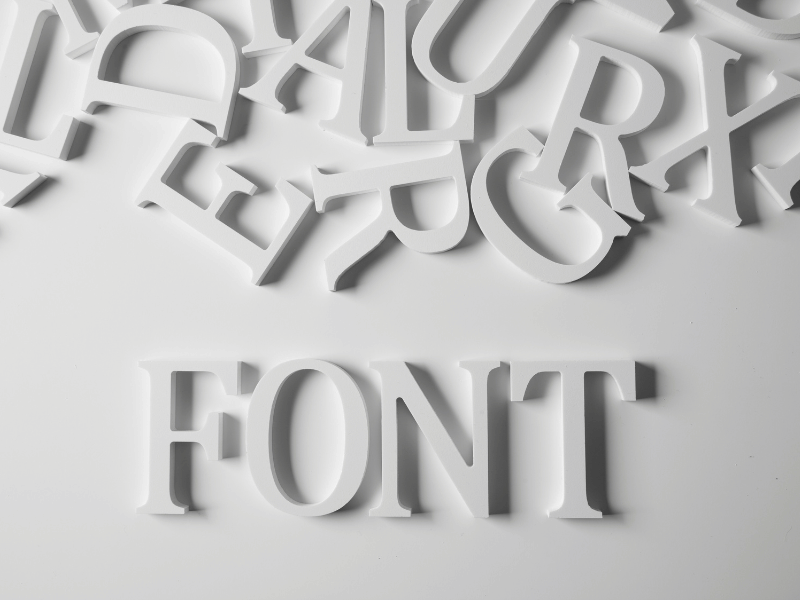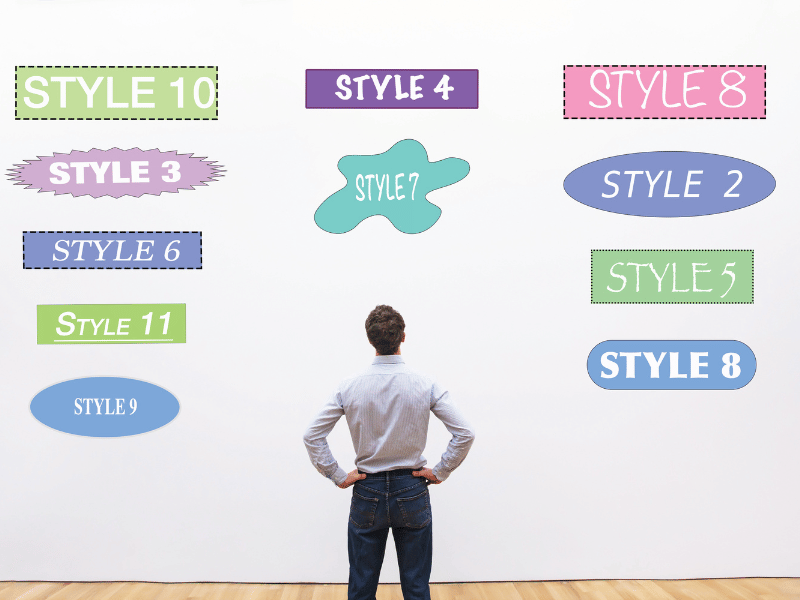Common Computer Issues: System Fonts Displaying Incorrectly
System fonts play a crucial role in the overall user experience of any computer system. When these fonts display incorrectly, it can lead to significant frustration and hinder productivity. Whether it’s garbled text, missing characters, or completely wrong font styles, such issues can make it difficult to read documents, browse the web, or use software applications effectively.
In this comprehensive guide, we will explore the common causes of system font issues, how to diagnose and fix these problems, and ways to prevent them from happening in the future. By understanding the underlying issues and implementing best practices, you can ensure your computer’s fonts display correctly, providing a smooth and visually appealing experience.
This blog post will cover everything from basic troubleshooting steps to advanced solutions, making it a valuable resource for both casual users and IT professionals. Let’s dive in and start with understanding what system fonts are and why they matter.
Understanding System Font Issues
What Are System Fonts?
System fonts are a set of typefaces that are installed and used by the operating system to display text across various applications and interfaces. These fonts are crucial for ensuring readability and aesthetic consistency in everything from system menus and dialogs to word processors and web browsers. Common system fonts include Arial, Times New Roman, and Courier New.
System fonts differ from application-specific fonts in that they are designed to be universally legible and functional across different software environments. They form the backbone of a computer’s text display capabilities and are essential for providing a seamless user experience. When these fonts are compromised or display incorrectly, it can disrupt this seamless experience, leading to a host of usability issues.
Computer Repair and Services
Free estimate. Same-day services – Safemode Computer Service
Why Do System Fonts Display Incorrectly?
There are several reasons why system fonts might display incorrectly on a computer. Understanding these causes is the first step in diagnosing and fixing the problem. Here are some common reasons:
- Corrupted Font Files: Over time, font files can become corrupted due to malware, improper shutdowns, or software conflicts. Corrupted font files can cause text to appear garbled or unreadable.
- Incompatible Software Updates: Sometimes, updates to the operating system or other software can cause font compatibility issues. These updates may change how fonts are rendered or interfere with existing font settings.
- Missing Fonts: Fonts may go missing if they are accidentally deleted or if the operating system fails to load them correctly. This can result in missing characters or default fallback fonts being used instead.
- System Settings Misconfigurations: Incorrect system settings, such as language preferences or display settings, can lead to font display issues. These settings need to be correctly configured to ensure proper font rendering.
- Virus or Malware Infections: Malicious software can target font files or system settings, leading to incorrect font displays. Running a virus scan can help identify and eliminate such threats.
Diagnosing Font Display Problems
How to Identify Font Display Issues
Identifying font display issues is the first step toward resolving them. Here are some common symptoms that indicate your system fonts may be displaying incorrectly:
- Garbled Text: Characters may appear jumbled, overlapping, or incomplete.
- Missing Characters: Some letters or symbols may not appear at all.
- Incorrect Font Styles: Text may be displayed in the wrong font style, such as bold or italic, when it shouldn’t be.
- Unreadable Text: Fonts may be so distorted that the text becomes illegible.
To diagnose these issues effectively, you can use the following methods:
- Check Font Settings:
- Ensure that your default system fonts are correctly set in the operating system settings.
- Verify that no custom font settings or overrides are causing the issue.
- Inspect Recently Installed Software:
- Identify any new software or updates that were installed around the time the issue began. These could be interfering with your font settings.
- Use Built-in Diagnostic Tools:
- Both Windows and macOS offer tools to help diagnose and fix font issues. On Windows, you can use the “Font Settings” tool, and on macOS, the “Font Book” application can help identify problems.
Common Error Messages Related to Font Problems
When system fonts display incorrectly, you may encounter specific error messages that can help diagnose the issue. Here are some common error messages and what they typically indicate:
- Font Not Found: This message indicates that a required font is missing from your system. This could be due to accidental deletion or improper installation.
- Cannot Load Font: This error suggests that the operating system cannot load a specific font file, possibly due to corruption or incompatibility.
- Font Corrupted: This message indicates that a font file is damaged and cannot be used. You may need to replace the file with a fresh copy.
Tools and Methods for Diagnosing Font Issues
Using diagnostic tools can help pinpoint the root cause of font display issues. Here are some useful tools and methods:
- Font Management Software:
– Tools like FontExplorer X and NexusFont can help manage and diagnose font issues by providing detailed information about your installed fonts and highlighting any problems.
- System Utilities:
– Windows has a built-in “Font Settings” utility, where you can view and manage your fonts. On macOS, “Font Book” allows you to validate fonts and remove duplicates.
– Running a system file checker (such as `sfc /scannow` on Windows) can also help identify and repair corrupted system files, including fonts.
- Online Resources and Forums:
– Engaging with online communities like Stack Overflow or Reddit can provide valuable insights and solutions from other users who have experienced similar issues.
Fixing System Font Issues
Basic Troubleshooting Steps
When faced with system font issues, starting with basic troubleshooting steps can often resolve the problem quickly. Here are some fundamental steps to take:
- Restart the Computer:
– Sometimes, a simple restart can resolve temporary glitches affecting font display. This should be your first step before trying more complex solutions.
- Check for Operating System Updates:
– Ensure your operating system is up to date. Updates often include fixes for known issues, including font-related problems. On Windows, go to Settings > Update & Security > Windows Update. On macOS, go to System Preferences > Software Update.
- Run a Virus Scan:
– Malicious software can interfere with system fonts. Use reliable antivirus software to scan your computer and remove any detected threats.
Restoring Default Font Settings
If basic troubleshooting steps do not resolve the issue, restoring your system’s default font settings can help. Here’s how to do it on both Windows and macOS:
Restoring Default Fonts in Windows
- Open the Control Panel:
– Go to the Start menu and type “Control Panel,” then select it from the results.
- Access Font Settings:
– Navigate to Appearance and Personalization > Fonts.
- Restore Default Fonts:
– In the left pane, click on “Font settings.”
– Click the “Restore default font settings” button to reset the fonts to their default state.
Restoring Default Fonts in macOS
- Open Font Book:
– Go to Applications > Font Book.
- Select All Fonts:
– In Font Book, select all fonts by pressing Command + A.
- Restore Standard Fonts:
– Click on the “File” menu and choose “Restore Standard Fonts.”
– Confirm the action, and macOS will restore the default system fonts.
Reinstalling Fonts
If specific fonts are corrupted or missing, reinstalling them can resolve the issue. Follow these steps to reinstall fonts:
- Download Fonts from Trusted Sources:
– Use reputable websites like Google Fonts or the official Microsoft and Apple websites to download the necessary fonts.
- Install Fonts on Windows:
– Right-click on the downloaded font file and select “Install.” Alternatively, you can drag and drop the font file into the Fonts folder in the Control Panel.
- Install Fonts on macOS:
– Double-click on the downloaded font file to open Font Book, then click “Install Font.”
Using Font Management Software
Font management software can help you organize, install, and troubleshoot fonts more efficiently. Here are some popular options:
- FontExplorer X:
– A comprehensive tool for managing fonts, FontExplorer X offers features like font previews, automatic activation, and detailed font information.
- NexusFont:
– A free font manager for Windows, NexusFont allows you to view, compare, and manage fonts with ease.
- Suitcase Fusion:
– Available for both Windows and macOS, Suitcase Fusion provides advanced font management features, including auto-activation and font conflict resolution.
How Safemode Computer Service Can Help
When dealing with persistent system font issues, professional assistance can make a significant difference. Safemode Computer Service offers comprehensive support to address and resolve font display problems effectively. Here’s how Safemode Computer Service can help:
Expert Diagnosis and Troubleshooting
Safemode Computer Service employs skilled technicians who can accurately diagnose the root cause of font display issues. Their expertise includes:
- In-Depth System Analysis: Technicians perform a thorough analysis of your operating system, software, and font files to identify the exact cause of the problem.
- Advanced Diagnostic Tools: Utilizing advanced diagnostic tools, they can detect subtle issues that might be missed by standard troubleshooting methods.
Comprehensive Font Management
Proper font management is crucial for preventing display issues. Safemode Computer Service offers services to help manage your fonts effectively:
- Font Installation and Removal: Technicians can assist with the installation of new fonts and the removal of problematic ones, ensuring your system only has the fonts it needs.
- Font Optimization: They optimize your system’s font settings to enhance performance and prevent conflicts, ensuring smooth and accurate font rendering.
Preventative Maintenance and Updates
To prevent future font issues, Safemode Computer Service provides ongoing maintenance and update services:
- Regular System Updates: Technicians ensure that your operating system and software are always up to date with the latest patches and improvements.
- Scheduled Maintenance: They perform regular maintenance checks to keep your system running smoothly and to prevent issues from arising.
Virus and Malware Protection
Malware can often cause font issues. Safemode Computer Service offers robust security solutions:
- Comprehensive Virus Scans: They conduct thorough virus and malware scans to detect and remove any malicious software that might be affecting your fonts.
- Security Enhancements: Technicians implement security measures to protect your system from future malware infections.
Customized Solutions
Every system is unique, and font issues can vary widely. Safemode Computer Service provides tailored solutions to meet your specific needs:
- Personalized Troubleshooting Plans: They create customized troubleshooting plans based on your system’s configuration and the specific issues you’re facing.
- One-on-One Support: Technicians offer personalized support and guidance, helping you understand the issues and the steps taken to resolve them.
Professional and Reliable Service
Choosing Safemode Computer Service ensures you receive professional and reliable assistance:
- Experienced Technicians: Their team of experienced technicians has a proven track record of resolving complex system issues efficiently.
- Customer Satisfaction: They prioritize customer satisfaction, providing clear communication and transparent service throughout the troubleshooting process.
Conclusion
Recap of Key Points
System font issues can be a significant hindrance, affecting readability and overall user experience. In this comprehensive guide, we explored various aspects of common computer issues related to system fonts displaying incorrectly. Here’s a quick recap of the key points covered:
- Understanding System Font Issues: We delved into what system fonts are, why they are essential, and common reasons for font display issues such as corrupted files, missing fonts, and malware infections.
- Diagnosing Font Display Problems: We discussed how to identify font display issues through symptoms and error messages, and we highlighted tools and methods for accurate diagnosis.
- Fixing System Font Issues: We provided detailed steps for basic troubleshooting, restoring default font settings, reinstalling fonts, and using font management software to resolve font issues effectively.
- Preventing Future Font Problems: We shared best practices for managing system fonts, ensuring software compatibility, and maintaining backups to prevent future issues.
- How Safemode Computer Service Can Help: We outlined how professional services like Safemode Computer Service can provide expert diagnosis, comprehensive font management, preventative maintenance, and personalized solutions to resolve and prevent font issues.
Encouragement to Seek Professional Help if Needed
While many font issues can be resolved through the steps outlined in this guide, some problems may require professional assistance. If you find that your efforts are not yielding the desired results, or if the issue is particularly complex, do not hesitate to seek help from professionals like Safemode Computer Service. Their expertise can save you time and frustration, ensuring that your system fonts display correctly and your computer runs smoothly.
Maintaining proper font management and following best practices can go a long way in preventing font display issues. Regular updates, careful installation of new software, and prompt attention to any emerging problems will help keep your system in optimal condition.
By staying informed and proactive, you can minimize the risk of font issues and enjoy a seamless, visually consistent experience on your computer.