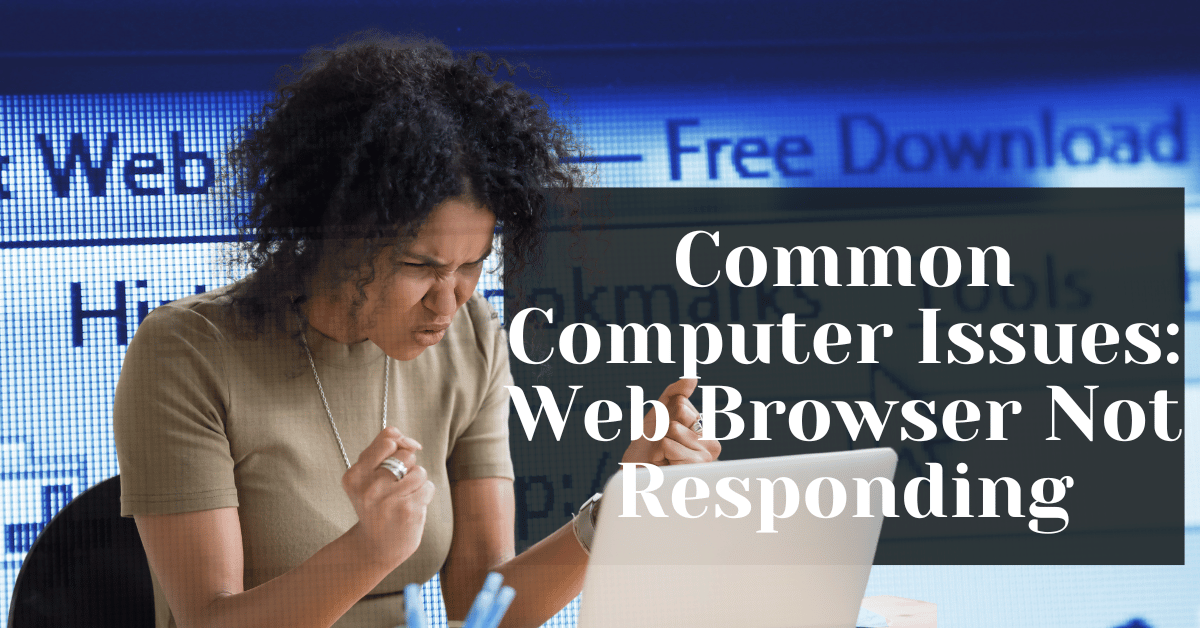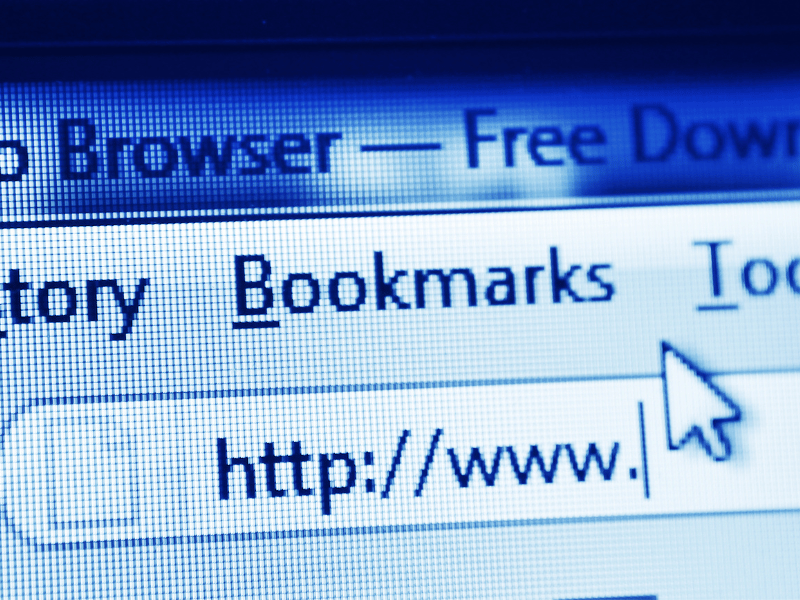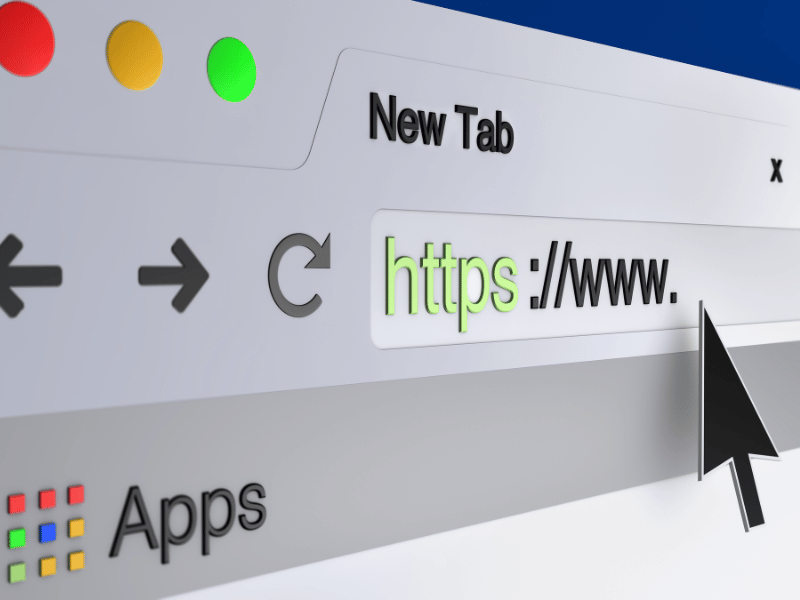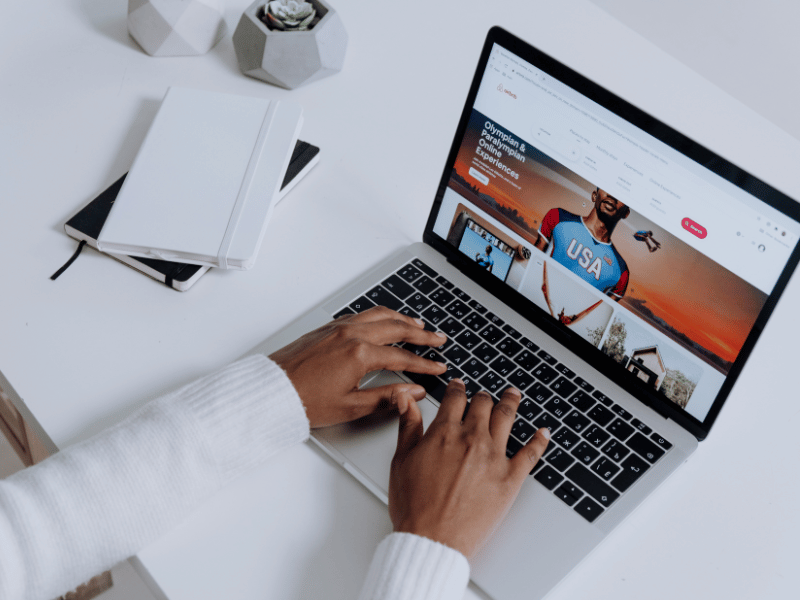Common Computer Issues: Web Browser Not Responding
A web browser not responding can be incredibly frustrating, especially when you rely on it for daily tasks such as work, research, or simply browsing the internet. When your browser freezes or becomes unresponsive, it can disrupt your workflow and cause a lot of stress. This guide aims to help you understand why this happens and how you can fix it. We will cover everything from common causes to advanced troubleshooting steps, ensuring you have all the knowledge you need to get your browser working smoothly again.
In this comprehensive guide, we’ll walk you through the potential reasons behind a web browser not responding and provide detailed solutions to resolve the issue. Whether it’s due to software glitches, hardware limitations, or network problems, we’ve got you covered.
Common Causes of Web Browser Not Responding
Understanding the root cause of the problem is the first step towards resolving it. There are several common reasons why a web browser might stop responding. These can be broadly categorized into software issues, hardware and system problems, and network and connectivity issues.
Software Issues
Software-related problems are among the most common reasons for a web browser not responding. These issues can arise from outdated browser versions, corrupted browser files, or incompatible extensions and add-ons.
Outdated Browser Version
An outdated browser version can lead to numerous problems, including freezing and unresponsiveness. Browsers are regularly updated to fix bugs, improve security, and enhance performance. Using an outdated version can make your browser prone to crashes and other issues.
How to Check for Browser Updates:
- Google Chrome: Click on the three dots in the upper-right corner, select “Help,” and then “About Google Chrome.”
- Mozilla Firefox: Click on the three horizontal lines in the upper-right corner, select “Help,” and then “About Firefox.”
- Microsoft Edge: Click on the three dots in the upper-right corner, select “Help and feedback,” and then “About Microsoft Edge.”
Computer Repair and Services
Free estimate. Same-day services – Safemode Computer Service
Corrupted Browser Files
Corrupted browser files can cause your browser to malfunction. These corruptions can occur due to improper shutdowns, malware infections, or even faulty updates. When these files get corrupted, they can cause the browser to crash or stop responding.
Signs of Corrupted Browser Files:
- Frequent crashes
- Unexpected error messages
- Slow performance
Incompatible Extensions or Add-ons
Extensions and add-ons enhance the functionality of your browser, but they can also cause conflicts. Incompatible or poorly coded extensions can lead to performance issues and crashes.
Identifying Problematic Extensions:
- Disable All Extensions: Turn off all extensions and see if the browser functions correctly.
- Enable Extensions One by One: Re-enable extensions one at a time to identify which one is causing the problem.
Hardware and System Problems
Sometimes, the issue might not lie within the browser itself but with your hardware or system settings. Insufficient resources, outdated operating systems, and malware can all impact browser performance.
Insufficient RAM or CPU Resources
Browsers can be resource-intensive, especially with multiple tabs open. Insufficient RAM or CPU resources can cause the browser to slow down or stop responding.
Tips to Free Up Resources:
- Close unnecessary applications
- Limit the number of open tabs
- Upgrade your RAM if possible
Outdated Operating System
An outdated operating system can also contribute to browser issues. Keeping your OS updated ensures compatibility with the latest browser versions and features.
How to Update Your Operating System:
- Windows: Go to Settings > Update & Security > Windows Update
- MacOS: Go to System Preferences > Software Update
Malware and Viruses
Malware and viruses can significantly impact your browser’s performance, causing it to freeze or crash. Regular scans with reliable antivirus software can help detect and remove these threats.
Recommended Antivirus Software:
- Norton
- McAfee
- Bitdefender
Network and Connectivity Issues
A stable internet connection is crucial for optimal browser performance. Network issues can cause pages to load slowly or not at all, leading to a seemingly unresponsive browser.
Slow or Unstable Internet Connection
A slow or unstable internet connection can make it seem like your browser is unresponsive. Ensuring a stable and fast connection can resolve many browser-related issues.
Tips to Improve Internet Speed:
- Restart your router
- Limit the number of devices connected to the network
- Contact your ISP for assistance
DNS Issues
Domain Name System (DNS) issues can prevent web pages from loading correctly, causing your browser to hang.
How to Change DNS Settings:
- Windows: Go to Network & Internet settings > Change adapter options > Select your network > Properties > Internet Protocol Version 4 (TCP/IPv4) > Use the following DNS server addresses
- MacOS: Go to System Preferences > Network > Advanced > DNS > Click the + button to add a new DNS server
Network Configuration Problems
Incorrect network settings can also lead to browser issues. Ensuring that your network is properly configured can help maintain a responsive browser.
Common Network Configurations:
- Correct IP settings
- Properly configured firewall settings
- No conflicting network devices
Initial Troubleshooting Steps
When dealing with a web browser that is not responding, starting with some basic troubleshooting steps can often resolve the issue quickly. These initial steps are simple and can address many common problems without the need for advanced technical knowledge.
Restart the Browser
One of the simplest solutions to try first is restarting the browser. This can clear up temporary issues and refresh the browser’s state.
Steps to Restart Your Browser:
- Close the Browser: Use the browser’s menu to close all windows. Alternatively, you can use the task manager (Ctrl+Shift+Esc on Windows, Command+Option+Esc on Mac) to force close the browser.
- Reopen the Browser: Wait a few seconds before reopening the browser to ensure it has fully closed.
Benefits of Restarting:
- Clears temporary glitches
- Resets browser state
- Can improve performance
Clear Browser Cache and Cookies
Browsers store cache and cookies to speed up browsing and remember user preferences. Over time, these files can become corrupted or overloaded, causing the browser to slow down or become unresponsive.
Steps to Clear Cache and Cookies:
- Google Chrome: Click on the three dots in the upper-right corner, select “Settings,” go to “Privacy and security,” and click on “Clear browsing data.”
- Mozilla Firefox: Click on the three horizontal lines in the upper-right corner, select “Options,” go to “Privacy & Security,” and under “Cookies and Site Data,” click on “Clear Data.”
- Microsoft Edge: Click on the three dots in the upper-right corner, select “Settings,” go to “Privacy, search, and services,” and under “Clear browsing data,” click on “Choose what to clear.”
Advantages of Clearing Cache and Cookies:
- Frees up storage space
- Can resolve website loading issues
- Helps with logging into sites with updated credentials
Disable Extensions and Add-ons
Extensions and add-ons can enhance your browsing experience, but they can also cause conflicts or consume too many resources. Disabling them temporarily can help identify if they are the cause of the problem.
Steps to Disable Extensions:
- Google Chrome: Click on the three dots, go to “More tools,” and then “Extensions.” Toggle off each extension to disable it.
- Mozilla Firefox: Click on the three horizontal lines, select “Add-ons and themes,” and then “Extensions.” Toggle off each extension.
- Microsoft Edge: Click on the three dots, select “Extensions,” and toggle off each extension.
Why Disable Extensions:
- Identifies problematic extensions
- Reduces browser resource consumption
- Can improve performance and stability
Update the Browser
Using an outdated browser can lead to performance issues and security vulnerabilities. Regular updates include bug fixes and performance improvements.
How to Update Your Browser:
- Google Chrome: Click on the three dots, go to “Help,” and then “About Google Chrome.” The browser will check for updates and install them if available.
- Mozilla Firefox: Click on the three horizontal lines, select “Help,” and then “About Firefox.” The browser will check for updates and install them if available.
- Microsoft Edge: Click on the three dots, go to “Help and feedback,” and then “About Microsoft Edge.” The browser will check for updates and install them if available.
Benefits of Updating:
- Access to the latest features
- Improved security
- Better performance
Restart Your Computer
Sometimes, the issue might not be with the browser but with your computer. Restarting your computer can help clear system-level problems that affect your browser’s performance.
Steps to Restart Your Computer:
- Windows: Click on the Start menu, select “Power,” and then “Restart.”
- MacOS: Click on the Apple logo in the upper-left corner, select “Restart.”
Why Restarting Helps:
- Clears system cache
- Resets network connections
- Frees up system resources
Network-Specific Solutions
If your web browser is not responding, the issue may be related to network and connectivity problems. Ensuring a stable and fast internet connection is crucial for optimal browser performance. Here are some network-specific solutions to help resolve these issues.
Check Your Internet Connection
A slow or unstable internet connection can make it seem like your browser is unresponsive. Ensuring a stable and fast connection can resolve many browser-related issues.
Steps to Check Your Internet Connection:
- Test Internet Speed: Use online tools such as Speedtest.net to check your internet speed. Compare the results with your internet plan to ensure you’re getting the expected speed.
- Restart Your Modem/Router: Power off your modem/router, wait for a few seconds, and then power it back on. This can help refresh your internet connection.
- Check Network Cables: Ensure all cables are securely connected and not damaged.
Tips to Improve Internet Speed:
- Limit the number of devices connected to the network
- Position your router in a central location for better coverage
- Use a wired connection instead of Wi-Fi if possible
Change DNS Settings
Domain Name System (DNS) issues can prevent web pages from loading correctly, causing your browser to hang. Changing your DNS settings can help resolve these issues.
Steps to Change DNS Settings:
- Windows:
– Go to “Control Panel” > “Network and Sharing Center” > “Change adapter settings.”
– Right-click on your active network connection and select “Properties.”
– Select “Internet Protocol Version 4 (TCP/IPv4)” and click on “Properties.”
– Choose “Use the following DNS server addresses” and enter preferred DNS addresses (e.g., 8.8.8.8 and 8.8.4.4 for Google DNS).
- MacOS:
– Go to “System Preferences” > “Network.”
– Select your active network connection and click on “Advanced.”
– Go to the “DNS” tab and click the “+” button to add new DNS addresses (e.g., 8.8.8.8 and 8.8.4.4 for Google DNS).
Benefits of Changing DNS Settings:
- Faster and more reliable DNS resolution
- Potentially improved internet speed
- Bypass ISP-related DNS issues
Use a Different Network
If you suspect that your current network might be the problem, try connecting your device to a different network. This can help determine if the issue is network-specific.
Steps to Use a Different Network:
- Connect to Another Wi-Fi Network: Try connecting to a different Wi-Fi network, such as a friend’s or a public hotspot.
- Use a Mobile Hotspot: If available, use your smartphone as a mobile hotspot and connect your computer to it.
Advantages of Testing on a Different Network:
- It helps isolate network-related issues
- Can identify whether the problem lies with your ISP
- Provides a temporary solution for urgent tasks
How Safemode Computer Service Can Help Address the Issue
When dealing with persistent issues of a web browser not responding, professional assistance can be invaluable. Safemode Computer Service offers expert diagnosis, troubleshooting, and ongoing support to ensure your browser and overall system perform optimally.
Professional Diagnosis
Accurate Problem Identification: Safemode Computer Service technicians are skilled in identifying the root causes of browser issues. Whether it’s a software conflict, hardware limitation, or network problem, they can pinpoint the exact issue efficiently.
Advanced Tools and Techniques: Utilizing advanced diagnostic tools, Safemode can detect issues that might not be apparent through basic troubleshooting methods. This includes deep scans for malware, detailed system resource analysis, and comprehensive network evaluations.
Expert Troubleshooting and Repairs
Software Optimization: Safemode technicians can optimize your browser settings, update outdated software, and ensure all extensions and add-ons are compatible and necessary. They can also reinstall browsers and remove corrupted files, ensuring a clean and efficient setup.
Hardware Upgrades: If your system lacks sufficient resources, Safemode can recommend and install necessary hardware upgrades, such as increasing RAM or improving CPU performance. This can significantly enhance your browser’s responsiveness.
Network Solutions: Safemode can configure your network settings for optimal performance, change DNS settings, and ensure your internet connection is stable and fast. They can also troubleshoot and fix any network configuration problems.
Ongoing Support and Maintenance
Regular Check-ups: Safemode offers ongoing support and maintenance plans to keep your system and browser running smoothly. Regular check-ups can prevent future issues and ensure your software and hardware are up to date.
Security Measures: Safemode can implement advanced security measures to protect your system from malware and viruses, which can cause browser unresponsiveness. This includes installing and managing reliable antivirus software and performing regular security audits.
24/7 Support: With 24/7 support, Safemode is always available to address any sudden issues you might encounter, providing peace of mind and ensuring minimal disruption to your activities.
Conclusion
Experiencing a web browser that is not responding can be a significant hindrance, disrupting your workflow and daily activities. By understanding the common causes, performing initial and advanced troubleshooting steps, and seeking professional help when needed, you can resolve these issues and maintain a smooth browsing experience.
From software issues like outdated browser versions and corrupted files to hardware limitations and network problems, addressing the root causes is essential. Basic troubleshooting steps such as restarting the browser, clearing cache and cookies, and updating your browser can often resolve the issue. For more persistent problems, advanced steps like checking for malware, adjusting browser settings, and increasing system resources may be necessary.
Network-specific solutions, such as improving your internet connection and changing DNS settings, can also play a crucial role. When these measures are not enough, professional services like those offered by Safemode Computer Service can provide expert diagnosis, repairs, and ongoing support to ensure your system’s optimal performance.
By following these comprehensive steps and solutions, you can keep your web browser responsive and efficient, ensuring a seamless online experience