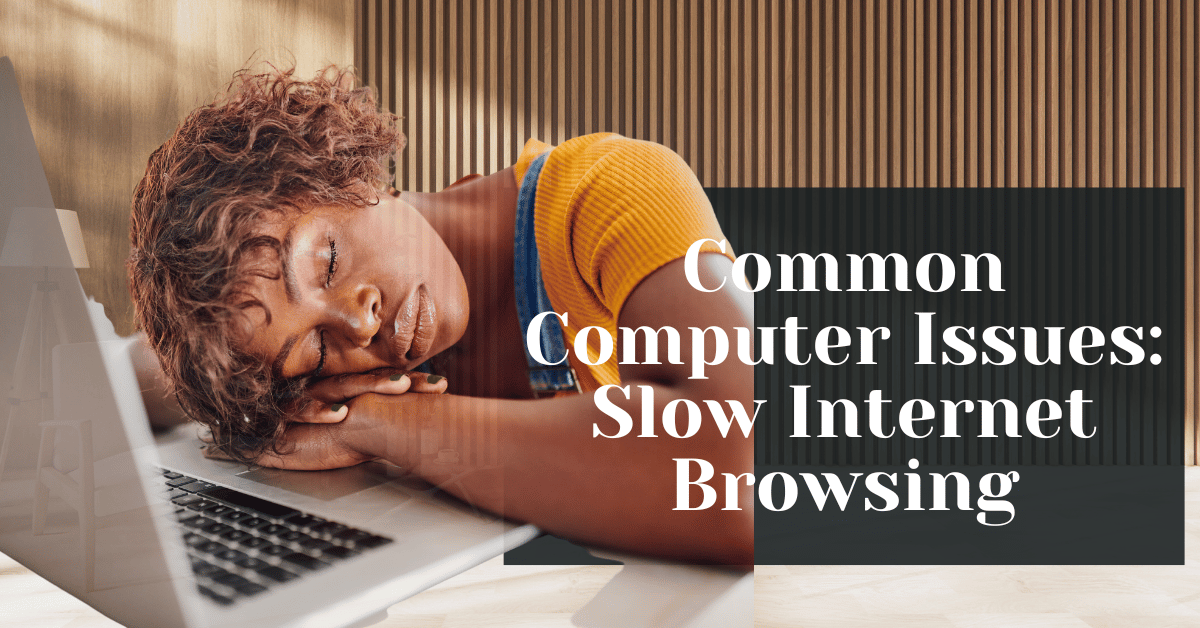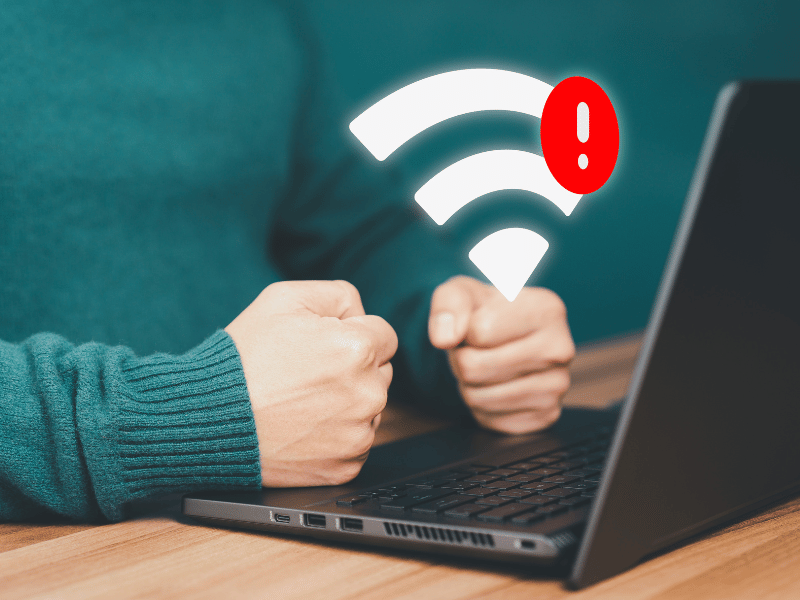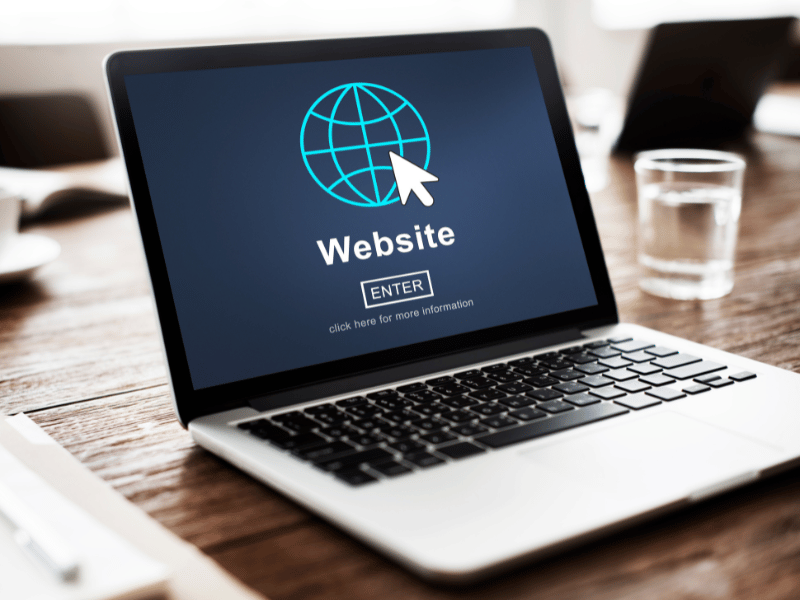Common Computer Issues: Slow Internet Browsing
In today’s fast-paced digital world, having a fast and reliable internet connection is crucial for both personal and professional activities. From streaming videos and attending virtual meetings to browsing social media and online shopping, the speed of your internet connection can significantly impact your daily life. However, one of the most common computer issues that users face is slow internet browsing. This can be incredibly frustrating, leading to wasted time and decreased productivity.
In this comprehensive guide, we will explore the various factors that can cause slow internet browsing and provide practical solutions to help you improve your internet speed. Whether you’re experiencing a sluggish connection due to network issues, outdated hardware, or malware, we’ve got you covered. Let’s dive in and identify the root causes of this problem and how you can fix it.
What Causes Slow Internet Browsing?
Network-Related Issues
Poor Wi-Fi Signal
A weak Wi-Fi signal is one of the most common causes of slow internet browsing. Factors such as distance from the router, physical obstructions, and interference from other electronic devices can all contribute to a poor signal. To improve your Wi-Fi signal strength, try the following tips:
- Position your router centrally in your home or office to ensure even coverage.
- Avoid placing your router near large metal objects or other electronics that can cause interference.
- Use a Wi-Fi extender to boost the signal in areas with poor coverage.
Network Congestion
Network congestion occurs when too many devices are connected to the same network, causing a slowdown in internet speed. This is especially common during peak usage times, such as evenings and weekends. To manage network congestion, consider the following:
- Limit the number of devices connected to your network during high-usage periods.
- Prioritize important tasks such as work or streaming over less critical activities like downloading large files.
- Upgrade your internet plan if you consistently experience congestion.
ISP Throttling
Internet Service Providers (ISPs) may intentionally slow down your connection, a practice known as throttling. This can happen if you’ve exceeded your data cap or during times of high network traffic. To check if your ISP is throttling your connection, use an online speed test tool to compare your speeds during different times of the day. If you suspect throttling, contact your ISP to discuss your plan or consider switching providers.
Computer Repair and Services
Free estimate. Same-day services – Safemode Computer Service
Computer-Related Issues
Outdated Hardware
One of the primary reasons for slow internet browsing can be outdated hardware. This includes your computer’s processor, network card, and even the router itself. Older hardware might not support the latest internet speeds and technologies, leading to a bottleneck in your browsing experience.
- Processor: A slow processor can affect how quickly your computer processes data, impacting internet speed. Upgrading to a more modern processor can significantly improve performance.
- Network Card: Ensure your network card supports the latest Wi-Fi standards (e.g., Wi-Fi 6). An outdated network card may not fully utilize your internet plan’s speeds.
- Router: Similarly, older routers might not support higher speeds or have the capacity to handle multiple devices efficiently. Investing in a newer router can enhance your internet experience.
Tip: Check your hardware’s specifications and compare them with the recommended standards for your internet plan. Upgrading key components can lead to noticeable improvements.
Insufficient RAM
Random Access Memory (RAM) plays a crucial role in your computer’s ability to handle multiple tasks simultaneously. If your computer has insufficient RAM, it can struggle to keep up with demanding applications and multiple browser tabs, resulting in slower internet browsing.
- Identify RAM Usage: Use Task Manager (Windows) or Activity Monitor (Mac) to check your current RAM usage. If your system is consistently using a high percentage of RAM, it may be time to upgrade.
- Upgrade RAM: Increasing the amount of RAM in your computer can improve overall performance, including faster internet browsing. Most modern computers support RAM upgrades, and the process is relatively straightforward.
Background Applications
Background applications running on your computer can consume valuable system resources, affecting internet speed. These applications might include software updates, cloud backups, and other utilities that operate without your direct interaction.
- Identify Background Processes: Open Task Manager (Windows) or Activity Monitor (Mac) to see which applications are consuming resources in the background.
- Close Unnecessary Applications: Terminate any non-essential processes to free up system resources and improve browsing speed.
List of Common Background Applications:
- Cloud storage services (e.g., Dropbox, Google Drive)
- Software update managers
- Antivirus scans
- Messaging apps
Tip: Regularly review and manage startup programs to prevent unnecessary applications from running automatically when you start your computer. This can help maintain optimal performance and faster internet browsing.
Software and Browser Issues
Outdated Browser
Using an outdated browser can significantly impact your internet browsing speed. Modern browsers are optimized for speed, security, and compatibility with the latest web technologies. If you’re using an old version of your browser, you might be missing out on these improvements.
- Importance of Browser Updates: Regular updates ensure that your browser has the latest performance enhancements and security patches. An outdated browser can lead to slower page loads and vulnerabilities.
- How to Update Your Browser: Most browsers have an automatic update feature, but you can also manually check for updates. In Google Chrome, for example, go to Settings > About Chrome to see if an update is available. Similarly, in Firefox, go to Help > About Firefox.
Quote: “Keeping your browser up to date is one of the simplest ways to ensure fast and secure internet browsing.” — Safemode Computer Service
Browser Extensions and Add-ons
Browser extensions and add-ons can enhance your browsing experience by adding useful features. However, having too many extensions, or using poorly optimized ones, can slow down your browser.
- Impact of Extensions: Each extension consumes resources, and multiple extensions can collectively slow down your browsing speed.
- How to Manage Extensions: Regularly review your installed extensions and disable or remove those you no longer need. In Google Chrome, go to Settings > Extensions to manage them. In Firefox, navigate to Add-ons > Extensions.
List of Potentially Resource-Heavy Extensions:
- Ad blockers
- Social media toolbars
- Video downloaders
- Online shopping assistants
Tip: Use only essential extensions and periodically check for updates to ensure they are optimized for performance.
Cache and Cookies
Browsers store cache and cookies to improve browsing speed and user experience. However, over time, accumulated cache and cookies can lead to slower performance and even cause issues with loading websites.
- Explanation of Cache and Cookies: Cache stores copies of web pages to load them faster on subsequent visits, while cookies store user preferences and login information.
- Steps to Clear Cache and Cookies: Regularly clearing your cache and cookies can help maintain optimal browsing speed. Here’s how you can do it:
How to Clear Cache and Cookies:
- Google Chrome: Go to Settings > Privacy and Security > Clear browsing data. Select “Cookies and other site data” and “Cached images and files,” then click “Clear data.”
- Firefox: Navigate to Preferences > Privacy & Security > Cookies and Site Data > Clear Data. Select the appropriate options and click “Clear.”
Tip: Schedule regular maintenance to clear your cache and cookies, especially if you notice slower browsing speeds or issues with loading specific websites.
Malware and Viruses
How Malware Affects Browsing Speed
Malware and viruses are notorious for slowing down internet browsing. These malicious programs can hijack your system resources, monitor your online activities, and even alter your browser settings without your consent. Common signs of malware infection include frequent pop-ups, slow page loads, and unexpected changes to your homepage or search engine.
Common Signs of Malware Infection:
- Slow browsing speed and overall computer performance.
- Frequent and unexpected pop-up ads.
- Redirects to unwanted websites.
- Unusual browser behavior, such as new toolbars or extensions appearing without your knowledge.
Preventing Malware Infections
Preventing malware infections is crucial for maintaining optimal internet browsing speed. By following best practices for online security, you can protect your computer from malicious threats.
- Install and Update Antivirus Software: A reliable antivirus program can detect and remove malware before it affects your system. Ensure your antivirus software is always up to date to protect against the latest threats.
- Avoid Suspicious Links and Downloads: Be cautious when clicking on links in emails, especially from unknown senders. Download software and files only from trusted sources.
- Use a Firewall: A firewall can help block malicious traffic and prevent unauthorized access to your computer. Most operating systems come with a built-in firewall that you should enable and configure properly.
- Regularly Scan for Malware: Schedule regular scans with your antivirus software to detect and remove any potential threats. It’s a good practice to perform these scans at least once a week.
Tip: Consider using additional security tools such as anti-malware programs and browser extensions that block malicious websites.
Quote: “Preventing malware infections is essential for maintaining both your computer’s performance and your personal security online.” — SafeMode Computer Service
Checklist for Malware Prevention:
- Install and regularly update antivirus software.
- Avoid clicking on suspicious links or downloading files from unknown sources.
- Enable and configure your computer’s firewall.
- Schedule and perform regular malware scans.
How Safemode Computer Service Can Help with the Issue
If you’re experiencing slow internet browsing and the solutions mentioned so far haven’t resolved the issue, it might be time to seek professional assistance. Safemode Computer Service offers a range of services to help diagnose and fix internet speed issues, ensuring your browsing experience is as smooth as possible.
Comprehensive Diagnostics
Safemode Computer Service provides thorough diagnostic services to identify the root cause of slow internet browsing. Their technicians use advanced tools and techniques to pinpoint issues, whether they’re related to your network, hardware, or software.
- Network Analysis: Technicians will assess your entire network setup, including your router, modem, and Wi-Fi signal strength, to identify any potential bottlenecks or areas for improvement.
- Hardware Evaluation: The service includes a detailed inspection of your computer’s hardware components, such as the network card, RAM, and processor, to ensure they are functioning optimally.
- Software and Security Check: Safemode experts will examine your software setup, browser settings, and security status to detect any malware, outdated applications, or misconfigurations that might be affecting your internet speed.
Expert Solutions and Repairs
Once the diagnostics are complete, Safemode Computer Service offers targeted solutions to address the specific issues identified. Their team is skilled in handling a wide range of problems that can cause slow internet browsing.
- Hardware Upgrades: If outdated hardware is the culprit, Safemode can recommend and install the necessary upgrades, such as a new network card or additional RAM, to boost your computer’s performance.
- Network Optimization: For network-related issues, technicians can optimize your router settings, improve Wi-Fi coverage, and suggest better placement or the use of range extenders.
- Malware Removal: If malware or viruses are detected, Safemode’s security experts will thoroughly clean your system, removing any malicious software and securing your computer against future threats.
- Software Updates and Configuration: Safemode ensures your operating system and browser are up to date, and they can reconfigure settings to optimize performance.
Contact Information:
- Address: 28/89-97 Jones St, Ultimo NSW 2007
- Phone: 1800 85 83 82 or 02 9516 2966
- Website: https://safemode.com.au
Conclusion
Slow internet browsing is a common issue that can significantly impact your productivity and online experience. As we’ve explored in this comprehensive guide, various factors can contribute to sluggish browsing speeds, including network-related issues, outdated hardware, insufficient RAM, background applications, software and browser problems, and malware or viruses.
By understanding these causes and implementing the practical solutions provided, you can enhance your internet browsing speed and overall computer performance. Simple steps such as upgrading your hardware, optimizing your network, clearing cache and cookies, and regularly scanning for malware can make a substantial difference.
Moreover, seeking professional help from services like Safemode Computer Service can ensure that your issues are thoroughly diagnosed and expertly resolved. Their comprehensive diagnostics, targeted solutions, and ongoing support can help maintain your computer’s optimal performance, allowing you to enjoy a faster, more efficient browsing experience.
Remember, maintaining your internet speed is not a one-time fix but an ongoing process. Regular system maintenance, staying updated with the latest software, and being vigilant about security threats are essential practices for ensuring smooth internet browsing.
We hope this guide has provided valuable insights and practical advice to help you tackle slow internet browsing. For more tips and solutions on related topics, be sure to explore our other articles. If you have any questions or need further assistance, feel free to reach out to Safemode Computer Service or leave a comment below.
Thank you for reading, and here’s to a faster, more productive online experience!