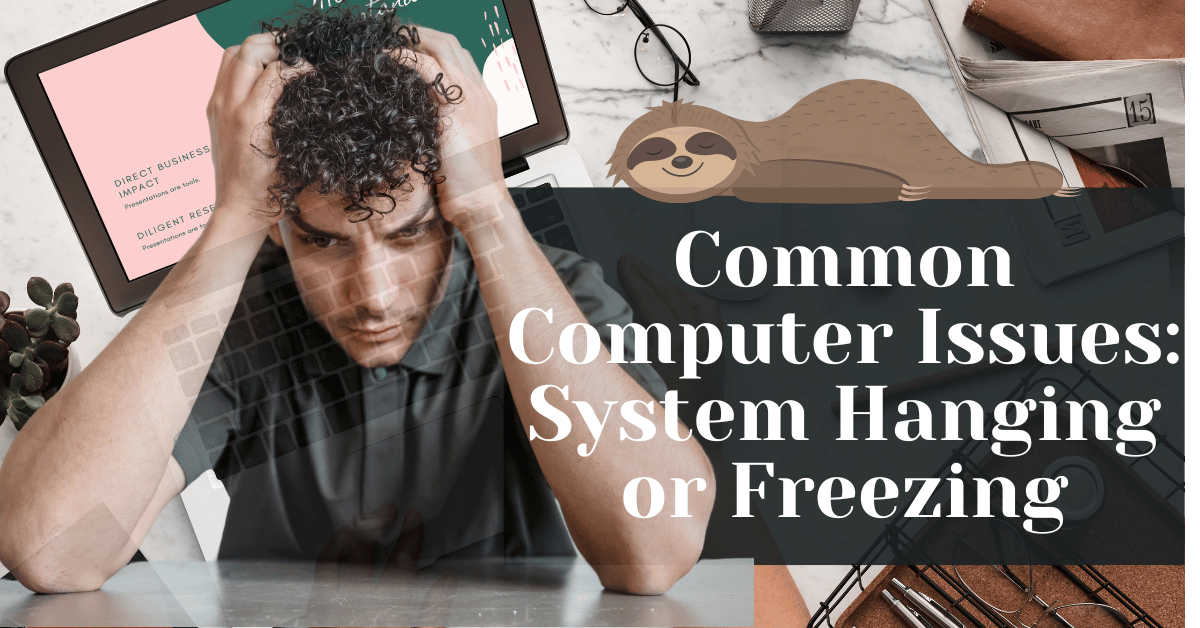Common Computer Issues: System Hanging or Freezing
Computers are integral to our daily lives, whether for work, entertainment, or communication. However, they are not immune to issues, and one of the most frustrating problems users encounter is a system hanging or freezing. These issues can disrupt productivity and cause significant inconvenience. Understanding why computers hang or freeze and how to address these problems is crucial for maintaining a smooth and efficient computing experience.
In this comprehensive guide, we will explore the various causes of system hanging or freezing, both software and hardware-related. We will provide practical solutions to fix these issues and offer tips on preventing them in the future. Additionally, we will discuss when it might be time to seek professional help. By the end of this article, you’ll have a thorough understanding of how to manage and prevent one of the most common computer issues: system hanging or freezing.
Understanding System Hanging or Freezing
What is System Hanging or Freezing?
System hanging or freezing occurs when a computer becomes unresponsive to user inputs. This can manifest in different ways, such as the screen becoming stuck on a single image, the cursor not moving, or programs failing to open or close. Understanding the distinction between hanging and freezing is important:
- Hanging: The computer or an application becomes temporarily unresponsive but may recover after some time.
- Freezing: The system is completely unresponsive and requires a restart to function again.
Common signs of system hanging or freezing include:
- The mouse pointer not moving.
- Keyboard inputs not being recognized.
- Applications not responding or crashing.
- The entire screen becoming static.
Why Does System Hanging or Freezing Occur?
System hanging or freezing can result from various causes, broadly categorized into software-related and hardware-related issues. Understanding these causes can help in diagnosing and resolving the problem effectively.
Software-Related Issues:
- Outdated software
- Virus or malware infections
- Running too many background programs
- Operating system problems
Hardware-Related Issues:
- Insufficient RAM
- Overheating
- Hard drive problems
- Power supply issues
Computer Repair and Services
Free estimate. Same-day services – Safemode Computer Service
Software-Related Causes of System Hanging or Freezing
Outdated Software
Keeping your software up to date is crucial for maintaining optimal computer performance. Outdated software can cause compatibility issues, security vulnerabilities, and system instability. When software is not updated regularly, it may not work well with the latest versions of other programs or the operating system, leading to system hanging or freezing.
Why Outdated Software Causes Problems:
- Compatibility Issues: Newer software versions often include bug fixes and improvements that ensure compatibility with other applications and system updates. Using outdated versions can lead to conflicts and crashes.
- Security Vulnerabilities: Outdated software is more susceptible to security threats, including viruses and malware, that can cause the system to freeze or hang.
- Performance Issues: Older software may not be optimized for current hardware and software environments, leading to slower performance and increased chances of freezing.
How to Update Software:
- Enable Automatic Updates: Many operating systems and applications offer automatic update features. Enable these to ensure your software is always up to date.
- Manual Updates: Regularly check for updates in the settings menu of your applications.
- Use Update Management Tools: Tools like Patch My PC or Ninite can help manage and automate the update process for multiple applications.
Virus or Malware Infections
Viruses and malware are malicious software programs designed to harm or exploit your computer. They can significantly degrade system performance and lead to frequent hanging or freezing.
Common Signs of Infection:
- Unexpected Pop-Ups: Frequent pop-up ads or system alerts.
- Slow Performance: The computer runs slower than usual.
- Unusual Behavior: Applications behaving erratically or unknown programs running.
How to Detect and Remove Infections:
- Install Antivirus Software: Use reputable antivirus software to scan and protect your system. Some popular options include Norton, McAfee, and Bitdefender.
- Run Regular Scans: Schedule regular scans to detect and remove threats.
- Use Malware Removal Tools: Tools like Malwarebytes can effectively remove stubborn malware that traditional antivirus software might miss.
Too Many Background Programs
Running multiple programs simultaneously can overburden your computer’s resources, causing it to hang or freeze. Background programs, in particular, can consume significant memory and processing power without you being aware of it.
Identifying Resource-Hungry Programs:
- Task Manager (Windows): Open Task Manager (Ctrl + Shift + Esc) and look for programs consuming high CPU, memory, or disk usage.
- Activity Monitor (Mac): Use Activity Monitor (found in Applications > Utilities) to check resource usage.
Managing Background Programs:
- Close Unnecessary Programs: Regularly close programs you are not using to free up resources.
- Disable Startup Programs: Prevent non-essential programs from starting automatically when you boot your computer.
- Use Lightweight Alternatives: Consider using less resource-intensive alternatives to heavy programs.
Operating System Issues
Operating system (OS) problems can also lead to system instability, causing your computer to hang or freeze. These issues can arise from corrupted system files, incomplete updates, or conflicts between the OS and installed applications.
Common OS-Related Problems:
- Corrupted System Files: Important system files may become corrupted due to improper shutdowns, malware, or hardware failures.
- Incomplete Updates: Incomplete or failed updates can cause system instability.
- Software Conflicts: Conflicts between the OS and installed applications can lead to crashes and freezing.
How to Troubleshoot OS Issues:
- Run System Diagnostics: Use built-in tools like Windows System File Checker (sfc /scannow) or macOS Disk Utility to check for and repair corrupted files.
- Keep OS Updated: Ensure your operating system is up to date with the latest patches and updates.
- Perform a Clean Boot: Temporarily disable all startup programs and services to identify if any are causing conflicts.
- Reinstall the OS: As a last resort, reinstalling the operating system can resolve persistent issues.
Hardware-Related Causes of System Hanging or Freezing
Insufficient RAM
Random Access Memory (RAM) plays a crucial role in your computer’s performance. RAM temporarily stores data that your CPU needs to access quickly. When there is insufficient RAM, your system struggles to manage running programs, leading to system hanging or freezing.
Signs of Insufficient RAM:
- Slow Performance: Overall sluggishness, especially when multiple applications are open.
- Frequent Freezing: System freezes during high-intensity tasks.
- Error Messages: Messages indicating memory issues.
How to Check and Upgrade RAM:
- Check RAM Usage:
- Windows: Use Task Manager (Ctrl + Shift + Esc) to check RAM usage under the Performance tab.
- Mac: Use Activity Monitor (found in Applications > Utilities) to check memory usage.
- Upgrade RAM:
- Identify Your RAM Needs: Determine how much RAM you currently have and how much you need. Most modern computers perform well with at least 8GB of RAM, but 16GB or more is recommended for demanding tasks.
- Purchase Compatible RAM: Ensure you buy RAM that is compatible with your computer’s motherboard.
- Install the RAM: Follow your computer’s manual or online guides to install the new RAM modules.
Overheating
Overheating is a common cause of system instability and can lead to hanging or freezing. When your computer’s components get too hot, they can’t perform optimally, causing the system to slow down or stop responding.
Causes of Overheating:
- Dust Build-Up: Dust can clog fans and vents, restricting airflow.
- Faulty Fans: Broken or inefficient fans can’t cool the system properly.
- Poor Ventilation: Keeping your computer in an enclosed space without proper airflow.
Signs Your Computer is Overheating:
- Fan Noise: Loud or constantly running fans.
- High Temperatures: The computer feels hot to the touch.
- Unexpected Shutdowns: System shuts down automatically to prevent damage.
Solutions to Prevent Overheating:
- Clean Your Computer:
– Use compressed air to remove dust from fans, vents, and internal components.
- Improve Airflow:
– Ensure your computer is placed in a well-ventilated area.
– Use a cooling pad for laptops.
- Replace or Add Fans:
– Upgrade to more efficient fans or add additional fans to improve cooling.
- Apply Thermal Paste:
– Reapply thermal paste to your CPU to ensure efficient heat transfer.
Hard Drive Problems
The hard drive is where your computer stores all its data. Issues with the hard drive, such as fragmentation or impending failure, can lead to system instability and cause hanging or freezing.
Common Hard Drive Issues:
– Fragmentation: Files are stored in non-contiguous sectors, slowing down access times.
– Bad Sectors: Parts of the hard drive become unreadable.
– Impending Failure: Mechanical or electronic failures in the hard drive.
How to Diagnose and Fix Hard Drive Problems:
- Check for Errors:
– Windows: Use the built-in Check Disk tool (chkdsk) to scan and fix errors.
– Mac: Use Disk Utility to check and repair disk issues.
- Defragment the Drive:
– Windows: Use the Disk Defragmenter tool to reorganize fragmented files.
– Mac: MacOS automatically handles defragmentation, but you can use third-party tools if needed.
- Backup and Replace:
– Regularly back up important data to an external drive or cloud storage.
– If the hard drive shows signs of failure, replace it with a new one. Consider upgrading to a Solid State Drive (SSD) for better performance.
Power Supply Issues
A stable power supply is essential for your computer’s performance. Fluctuations or inadequacies in power supply can lead to system instability, causing your computer to hang or freeze.
Signs of Power Supply Issues:
– Random Restarts: The system restarts without warning.
– Power Surges: Visible signs of power surges or flickering lights.
– Component Failures: Other hardware components fail frequently.
How to Address Power Supply Issues:
- Check Connections:
– Ensure all power cables are securely connected.
- Use a Surge Protector:
– Protect your computer from power surges with a reliable surge protector.
- Upgrade the Power Supply Unit (PSU):
– If your current PSU is inadequate, consider upgrading to one with a higher wattage and better efficiency.
How SafeMode Computer Service Can Help
When dealing with persistent system hanging or freezing issues, sometimes it’s best to seek professional help. SafeMode Computer Service offers expert solutions to diagnose and resolve these frustrating problems, ensuring your computer runs smoothly and efficiently.
Professional Diagnostics
SafeMode Computer Service provides thorough diagnostic services to identify the root cause of system hanging or freezing. Our experienced technicians use advanced tools and techniques to pinpoint both software and hardware issues accurately. This comprehensive diagnostic process ensures that all potential problems are identified and addressed.
What We Offer:
- Full System Scan: A complete scan of your system to detect software conflicts, malware, and other issues.
- Hardware Testing: Rigorous testing of critical hardware components like RAM, hard drives, and power supply units.
- Detailed Reports: Clear, detailed reports on the findings and recommended solutions.
Expert Repairs and Upgrades
Once the issue is diagnosed, SafeMode Computer Service provides effective repair and upgrade services. Whether it’s replacing faulty hardware, cleaning up malware, or updating outdated software, we ensure your computer is back to optimal performance in no time.
Our Services Include:
- Hardware Replacement: Upgrading or replacing failing components such as RAM, hard drives, and power supplies.
- Software Solutions: Installing and configuring the latest software updates, antivirus programs, and performance optimization tools.
- System Optimization: Enhancing system performance by cleaning up unnecessary files, optimizing startup programs, and improving system settings.
Preventative Maintenance
To prevent future system hanging or freezing issues, SafeMode Computer Service offers preventative maintenance services. Regular maintenance can extend the lifespan of your computer and keep it running smoothly.
Preventative Maintenance Services:
- Regular Cleaning: Cleaning internal components to prevent dust build-up and overheating.
- Software Updates: Keeping all software, including the operating system, up to date.
- System Backups: Setting up and managing regular backups to protect your data.
Custom Solutions
Every computer and user is unique, which is why SafeMode Computer Service provides customized solutions tailored to your specific needs. We take into account your usage patterns, system configuration, and specific requirements to offer the most effective solutions.
Customized Services:
- Personalized Consultations: One-on-one consultations to understand your specific issues and requirements.
- Tailored Recommendations: Customized advice and recommendations based on your system and usage.
- Follow-Up Support: Ongoing support to ensure your computer remains in good condition.
Contact SafeMode Computer Service
If you’re struggling with system hanging or freezing, don’t hesitate to contact SafeMode Computer Service. Our expert team is ready to help you get back to a smooth computing experience.
Contact Information:
Phone: 1800 85 83 82 or 02 9516 2966
Email: info@safemode.com.au
Address: 28/89-97 Jones St, Ultimo NSW 2007 and 185 Enmore Rd Enmore NSW 2042
Conclusion
Summary of Key Points
In this guide, we explored the causes and solutions for system hanging or freezing. Key takeaways include:
- Software Issues: Outdated software, malware, too many background programs, and OS problems can cause instability.
- Hardware Issues: Insufficient RAM, overheating, hard drive problems, and power supply issues impact performance.
- Diagnosis and Fixes: Tools like Task Manager and Event Viewer help identify issues, while updates, upgrades, and better cooling can resolve them.
- Prevention: Regular maintenance and using reliable tools prevent future issues.
- Professional Help: SafeMode Computer Service offers expert diagnostics, repairs, and maintenance.
Encouragement to Stay Proactive
Stay proactive with regular system checks, updates, and cleanups to avoid system hanging or freezing. This ensures a seamless computing experience.
Final Tips:
- Regular Backups: Avoid data loss by backing up important files.
- Trusted Software: Use reputable sources to reduce malware risks.
- Monitor Performance: Address slowdowns promptly.
Call to Action
If you found this guide helpful, share it with others. Leave comments or questions below, and we’ll assist you further. For more help, contact SafeMode Computer Service for diagnostics, repairs, and maintenance.